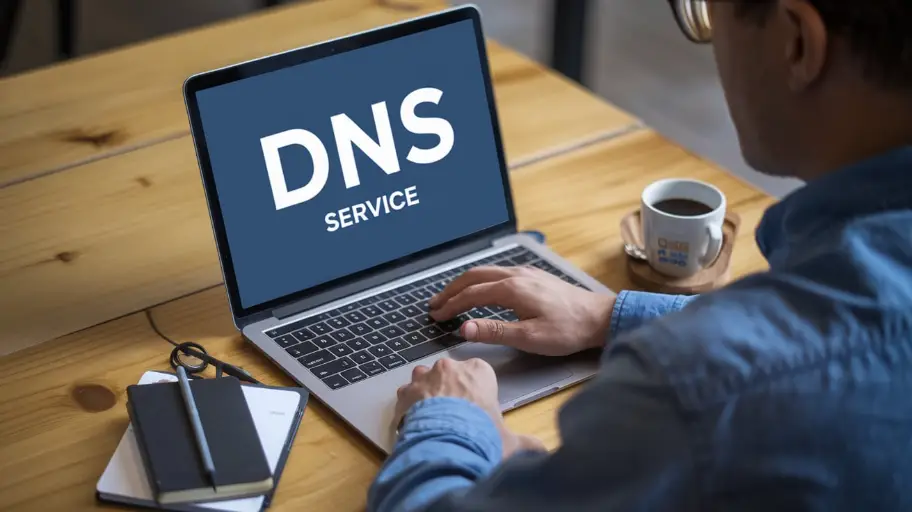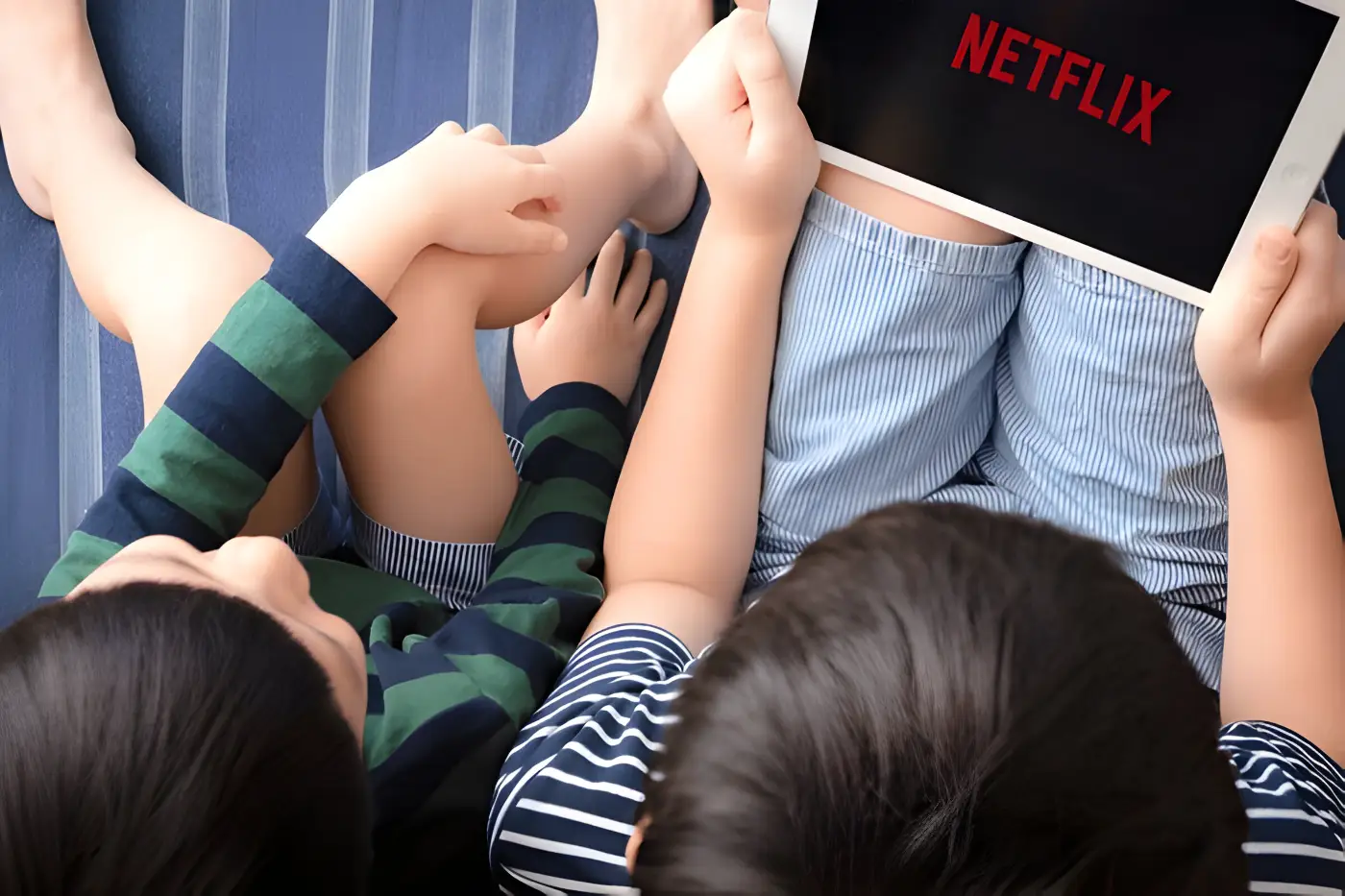There are other well-known methods for why it is important how to change IP address on iPhone; targeting worries connected to privacy and changing one’s location.
- What Is an IP Address?
- Why Would You Want to Change Your IP Address?
- How to Check Your Current IP Address on iPhone
- How to Change IP Address on iPhone Manually
- How To Change The IP Address on iPhone Without Moving
- How to Change Your IP Address with a VPN
- Advantages of Using a VPN
- How to Change iPhone’s IP Address When Using Mobile Data
- Using a Static IP vs. Dynamic IP on iPhone Static IP
- How to Change IP Address on iPhone for Privacy and Security
- IP Change to Bypass Geolocation Restrictions
- In-Sights into the Security Risks Involved In Changing the IP Address on the iPhone
- How to Change IP Address Without Restarting the Router
- How to Change IP Address on iPhone Without Using Wi-Fi
- Will Changing IP Address on iPhone Affect Network Performance?
- How to Change IP Address for Troubleshooting Connection Issues
- How to Change IP Address on iPhone for the Protection of Public Networks
- Can Changing My iPhone’s IP Address Help with Speed?
- Does Changing Your IP Address Hide Your Online Activity?
- Conclusion: The Power of Changing Your IP Address
- Frequently Asked Questions (FAQs)
- Is there a way to change the IP address on my iPhone to another without charge?
- I am trying to improve my security while using the internet. Do I really need to change my IP address?
- Where are the settings on my phone that can help me change my IP address on cellular data?
- How about the legality of changing IP addresses; is it legal?
In this article, we will analyze how to manually, automatically, and outside devices such as VPNs change the IP address on your iPhone, as well as answer questions about network performance and security.
What Is an IP Address?
An Internet Protocol address (IP address) is defined as a unique string of numbers assigned to every device that is connected to the Internet or any network. It acts as a postal address through which the other electronic devices send or receive data packets across networks with care.
IP addresses come in two versions: IPv4, which is the most widely used and has a numerical format like 192.168.1.1, and IPv6, which is a newer version with a greater addressing capability.
The main function of an IP address is to enable the identification and localization of connected objects so that information can be exchanged through them.
The Internet Protocol or IP address is a set of numbers issued to you by your Internet Service Provider (ISP) in the course of connecting to the Internet, and so your approximate location is known.
This is the reason that certain services, websites, or networks prevent or restrict viewing of content based on the country of the Internet Protocol address or region, in particular, if the user is located in a different country than where the content is being streamed from.
This digital footprint explains why many users utilize VPNs to modify their IP address – for the sake of safety measures and better access to site content limited by region.
Two main types of IP addresses can be distinguished:
• Public IP – A unique numerical identification assigned by the ISP to the internet router, which allows it to connect to other networks across the globe.
• Private IP – A numerical identification that the router provides to devices that are connected locally to the network, such as personal phones, tablets, computers, or smart gadgets.
Why Would You Want to Change Your IP Address?
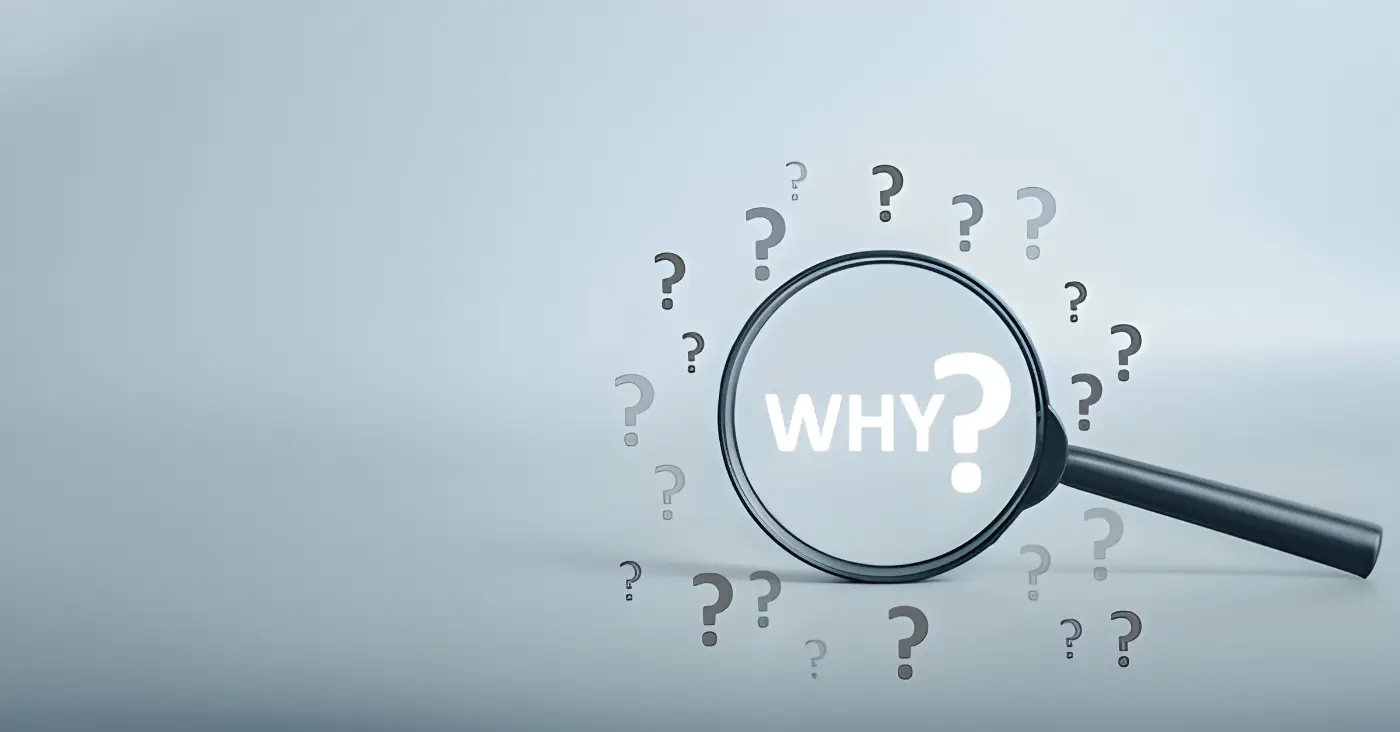
There are several compelling reasons why you might want to change an IP address on an iPhone:
- Privacy Protection: Your IP address is just like your home address; it can be used to track your activities and locate you. Changing your IP can stop websites, advertisers, or even identity thieves from monitoring you online. This is quite important for users who value their privacy on the internet and even more so when they are on free or insecure networks.
- Bypassing Geo-Restrictions: A number of online services also geo-block various content and services based on the user’s geographic position. This is especially common in popular video-on-demand applications such as Netflix, Hulu, and YouTube, with respect to the availability of various shows, movies, or other videos specific to certain countries and not others. Similarly, changing your IP address to that of another country will help you bypass such restrictions and access anything you want.
- Troubleshooting Network Issues: Perhaps a problem related to connectivity and the networking components can also occur due to IP conflict or IP misconfiguration. In that case, changing your IP address will help reset the connections and let you access such sites or services. For instance, suppose the problem is that an application is not operational on a device since there is a problem connecting to a service or website. Changing the IP of the device may resolve problems such as blocks or throttling from the ISP.
- Avoiding IP Bans: Specific websites or services are known to prevent an IP address from being used due to terms of service violation or any other undesirable conduct detected. In case your IP has been banned or restricted, changing it will enable you to bypass the ban.
- Enhanced Security on Public Wi-Fi: The downside of wireless internet is that it is known to have serious security lapses. In particular, when connecting to a public network, changing your IP address (particularly by way of employing a VPN) will lower the chances of man-in-the-middle attacks, which occur when a hacker is between the device and the internet and captures all data going through.
- Identity Protection In The Online Gaming Industry: To gamers, changing the IP address is functional as it helps them avoid such attacks as DDoS, which may render their connection inoperative and saturated with traffic aimed at their IP address. In competitive games, it’s always better to use another IP address to decrease the chances of this happening.
How to Check Your Current IP Address on iPhone
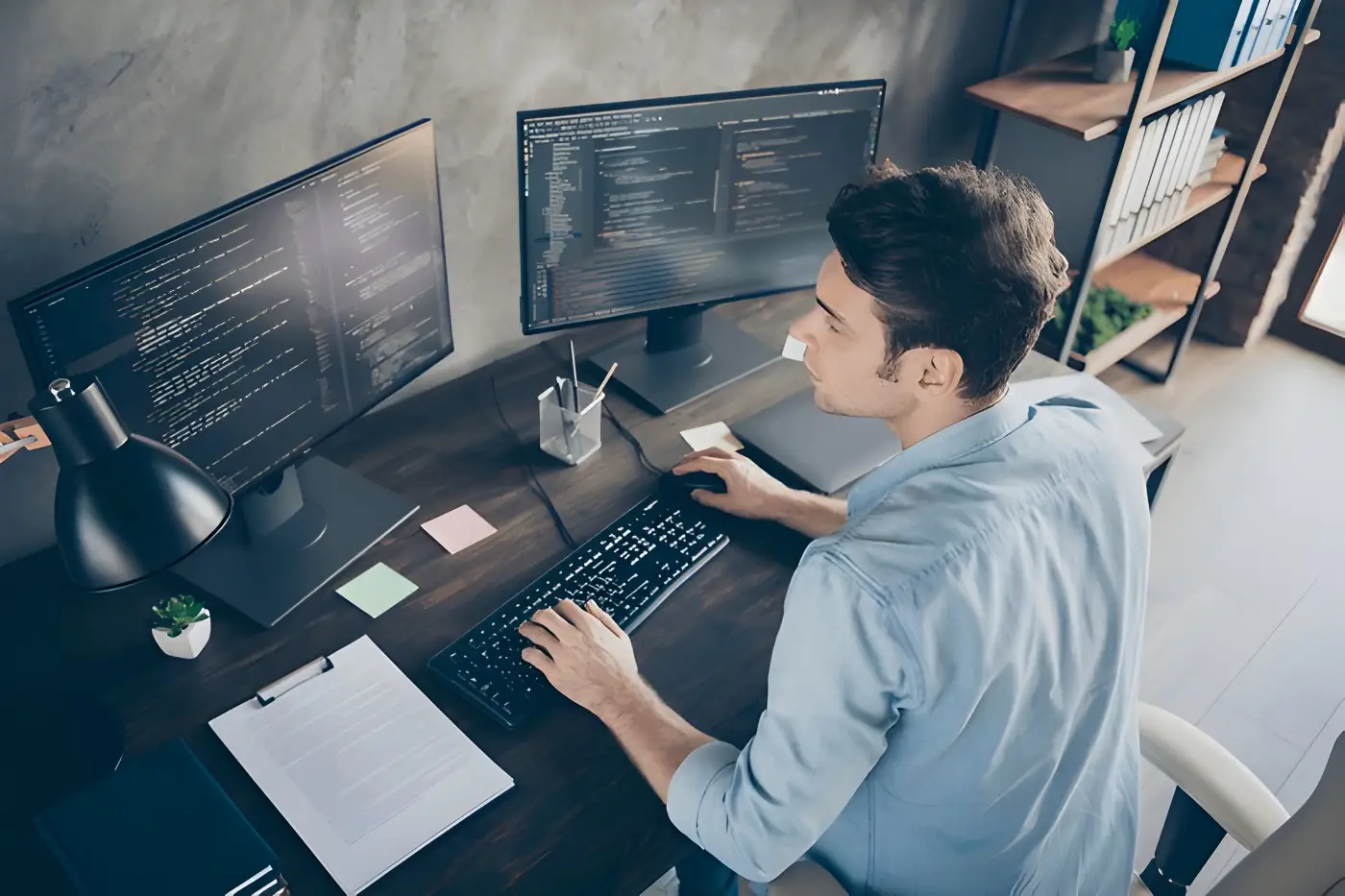
Even before carrying out the steps on how to change an IPv4 address, it is necessary to know one’s current IP address. There are ways to check IP address on iPhone that are pretty straightforward:
Check on Wi-Fi
- Look for and turn on Settings on your iPhone.
- Tap the Wi-Fi option and make sure you are available to a network.
- Click on the i-like icon situated on the right of the Wi-Fi connected icon.
- Look below for the IPV4 Address for your IP address. This is the internal IP address of your modem wireless connection attributed to the iPhone.
It can also be an internal IP, which can also be described as a private IP like 192.168.x.x or 10.0.x.x, which functions to differentiate the device within the internal network.
Check on Cellular Data
- As for the IP address checking on cellular data, it is a little bit problematic because mobile networks only use static IP addressing.
- In the case of using mobile data, you can check your public IP address using a service such as, for example, WhatIsMyIP.com or open a browser, tab, and type What is my IP.
The public IP you witness in a mobile network will be the one the mobile network has given to your device.
How to Change IP Address on iPhone Manually
Manually changing the IP address of an iPhone may be done in a straightforward, quick step, and that is getting access to your network configuration. Here’s how to do it:
- Tap on the settings option and choose Wi-Fi.
- Locate the network you are linked to and touch the i next to it.
- Tap on Configure IP located at the bottom.
- Click on the Manual option, which means you are entering an IP address manually.
Then you will be asked to provide the following information:
- IP Address: Provide another IP address for your device that is within the limits of your network (for example, your router’s IP is 192.1681.1, then you can assign your iPhone with an IP 192.168.1.50.
- Subnet Mask: In most cases, this will be 255.255.255.0.
- Router: Enter the router IP address normally. This is the default gateway IP, for example, 192.168.1.1.
After you have entered everything correctly, tap on Save to make these changes effective.
Important: When assigning an IP address, be sure that this address is not used by any other object on the ‘within network’ to avoid conflicts. If you are looking to eliminate the trouble of dynamic addresses and wish to establish static networks, then it is advisable to alter the IP address as mentioned above.
How To Change The IP Address on iPhone Without Moving
Generally speaking, when the connection is through DHCP (Dynamic Host Configuration Protocol), the device is configured to make use of the IP network capabilities and acquires an IP address from the network.
The routers provide the devices on the network with relevant IP addresses whenever the devices log on to the system, and this process is dynamic.
When needing to reset the IP address with the help of IP configuration automatically:
- Go to Settings and click on Wi-Fi.
- Tap the i icon located next to your networks.
- Select the Configure IP menu and check that Automatic is selected.
If there’s a problem and you can’t join the network, you can tap Renew Lease to ask the network to provide a different IP address.
Generally, this means that it will go out of your device and request the router for a new address that will help to solve IP address and other IP related problems on the device.
How to Change Your IP Address with a VPN
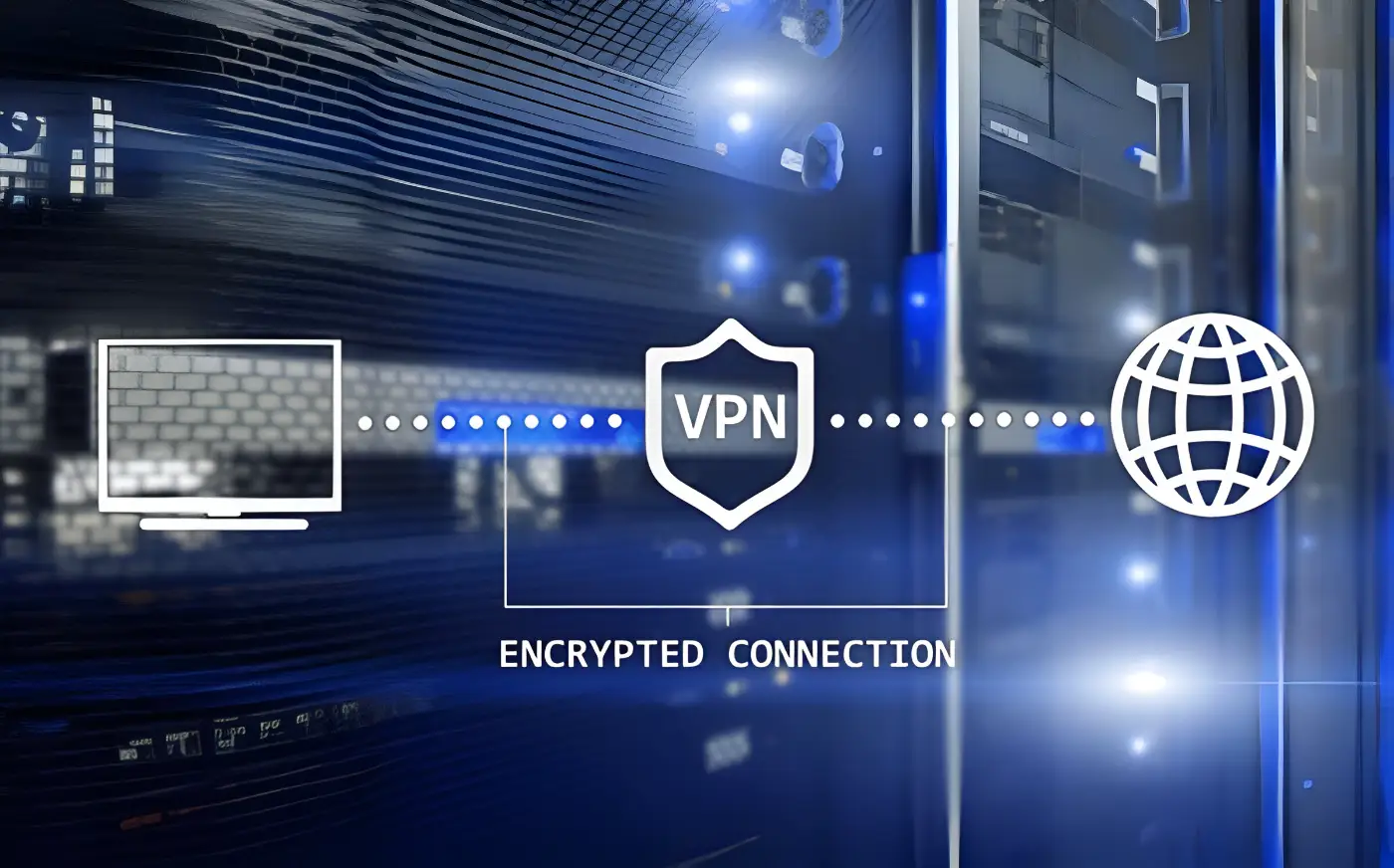
One of the most straightforward and efficient methods for changing your iPhone’s IP address is using a VPN. Furthermore, while using the VPN.
Internet traffic in the system is remotely routed through a designated central server, which will publish an IP within the system.
This technique will change your IP and also protect all the web activities of the user because it will be safe and private.
Here are steps to follow for altering IP with the assistance of a VPN:
- Download and install a VPN application from the App Store. Some of the standard options are NordVPN, ExpressVPN, CyberGhost, and ProtonVPN.
- Turn on the VPN app and log in, or set up a new account.
- From the listed servers, choose a server location. You may wish to have servers in other countries or regions due to the services you want.
- After the connection has been made, your current IP address will be replaced with the address of the VPN server you are using, thus keeping your original IP address private.
Advantages of Using a VPN
- Privacy: VPNs work by encrypting the electronic information and traffic transferred to and fro, thus making it impossible for other people, including ISPs and hackers, to monitor the traffic flow on the internet.
- Overcoming Reception Barriers: Viewing content unavailable in your area is simply accomplished by connecting to servers located in other countries.
- Guaranteed Safety on Public Networks: In addition to firewalls, VPNs add thick security shields when it comes to using public Wi-Fi.
How to Change iPhone’s IP Address When Using Mobile Data
There is a difference in changing the IP address on cellular data and through Wi-Fi since mobile networks use dynamic IP, which keeps on changing. But some ways can still put you in a position to change and obtain your IP refreshment:
Enable Airplane Mode
- To enable airplane mode On, swipe down to open Control Center, then tap on the airplane mode icon. This will cut off the device from the cellular network.
- After a few seconds, turn off Airplane Mode. When the iPhone will bond back to the mobile network, a new IP address will be given to this device.
Employ a VPN
- Just as in WIfi, so is it possible to navigate the Internet on cellular data using a VPN and change the IP address in the process? The VPN will hide your actual IP with one provided by the server that you’re connected to.
Using a Static IP vs. Dynamic IP on iPhone Static IP
Static IP
A static IP is a type of IP address that does not change and is assigned to the user’s device manually.
This may be useful for some purposes for instance, to configure access to certain devices (like printers) on the same network or access them from outside of this network.
However, static IPs are used less by general users since they need to be configured manually, causing confusion in the case that more than one device utilizes the same IP address.
Dynamic IP
A dynamic IP address is a type of address that is provided by the network, usually provided via a DHCP server.
Most networks, home wifi, and cellular data employ dynamic IP addresses for ease of management. The dynamic changes the IP range used when a specific device changes.
For a majority of the users, a dynamic IP is adequate because it encompasses the diversity of providing connectivity without needing to worry about it because the router or the network takes care of it.
Static IP addresses are used more in business settings or by users who have unique technical requirements.
How to Change IP Address on iPhone for Privacy and Security
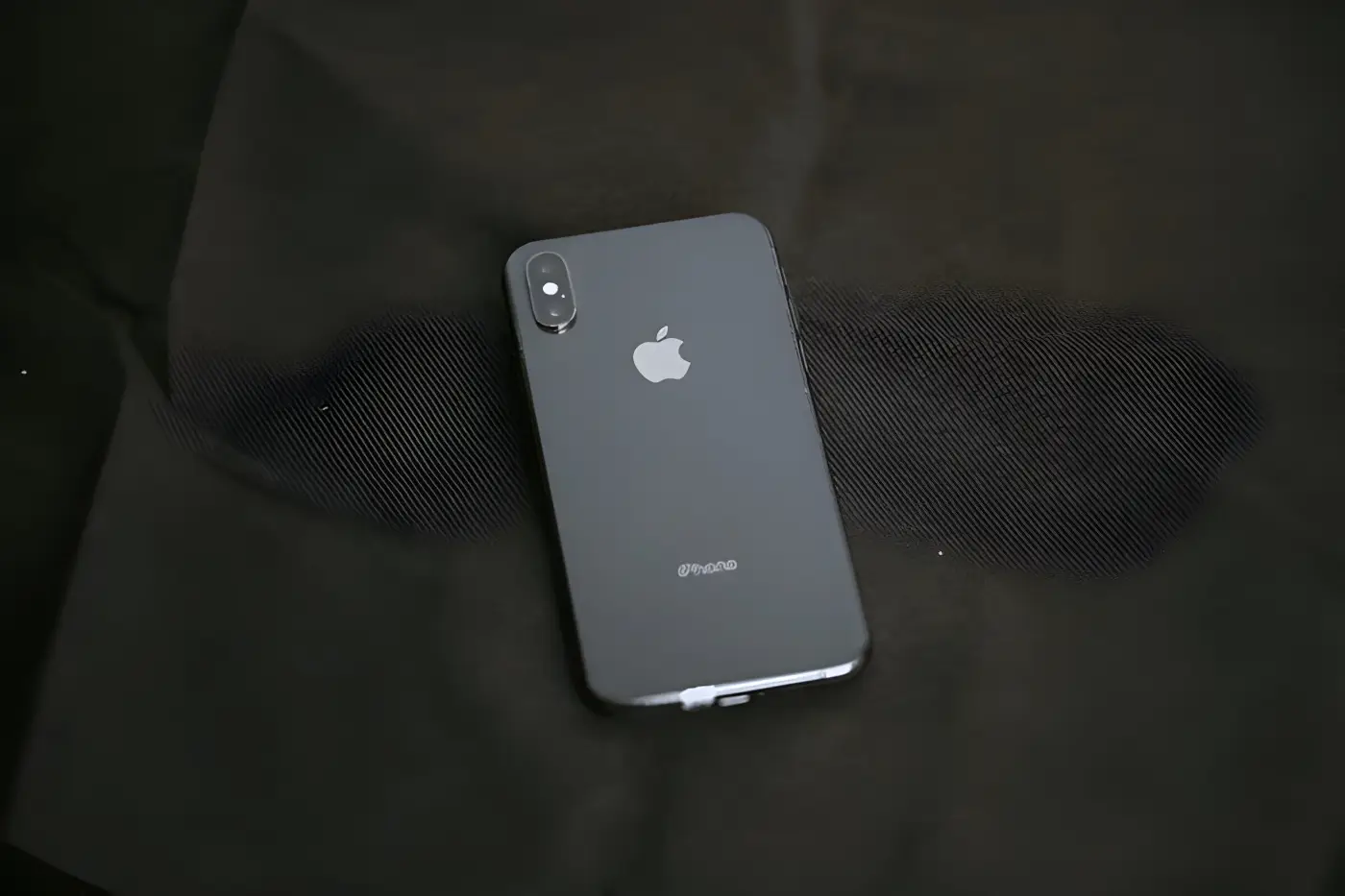
Changing one’s IP address is perhaps one of the best means to secure privacy when using the internet. For instance, it has been noted that if you frequently change IP addresses, there are fewer chances of monitoring your activities by websites, advertisers, and any other bad players on the internet.
For example, while connecting to a public Wi-Fi network, the IP address and data used may be at risk and be displayed to hackers and other threats. Better safe than sorry not to expose yourself to such risks and use a VPN or alter your IP address.
In the duration of most cases, utilizing such alterations of IP address causes little privacy concern for the user, although in some instances, third-party advertisers tend to know the user’s IP address and target advertisements toward that IP address.
Maintaining online privacy is essential, especially considering the fact that most of our day-to-day activities are carried out online. Where available, utilizing both methods is a preferable option as it affords a further degree of anonymity.
IP Change to Bypass Geolocation Restrictions
Among other things, there is always a challenge in accessing a ‘region locked’ content of a user’s wish, for example, streaming services (Netflix, Hulu), etc, that limit some regions or websites that are accessible only in certain.
Therefore, it is possible to avoid these barriers by changing your IP address to that of another state or even region.
Instead, during vacations when content is only available in one’s home country, adopting a VPN service to change the ISP as if one is still in the locality or country would help.
They have plenty of servers in different countries, so one can access content offered only in a few countries. All that is required is to pick a country where the content can be accessed and connect to it.
The most common issues encountered are Changing IP Addresses and the solutions for them.
Changing IP address is easy in general. However, there are several common errors you may experience in the process:
- IP Conflict: Sharing devices usually results in a similar assigned IP address, which is known as an IP conflict. To rectify this, make sure that the IP you assign manually does not apply to other devices.
- Loss of Connection: In some cases, modifying the IP address can lead to moments where the connection is lost. Confirm that the subnet mask and the router information are correct. Make sure to verify these details in case you are doing a manual entry of the IP.
- No Internet Access: Assigning an IP manually is not the problem, the problem actually arises when the IP is assigned but the proper DNS or router is not entered, at which point, the iPhone may lose an internet connection. Make sure that all your entries are accurate, especially the router (gateway) IP.
In-Sights into the Security Risks Involved In Changing the IP Address on the iPhone
Changing your IP address is minimally risky, especially when looking at security enhancement issues. This is despite the fact that changing IPs improves privacy, and internet usage is not completely masked.
Apart from IP addresses, websites and services have other means of tracking individual users through cookies, device fingerprints, or logging into an account.
Security is further enhanced by a VPN service which is more secure due to the fact that it shields the user’s activities, therefore, it’s almost impossible to spy on the actions of the user concerning the internet.
On the other hand, if a user manually changes their IP, but does not do so with protection from encryption, other members of that network will still see their internet activity.
While changing the IP for privacy reasons, it is also important to change the other privacy-related problems by using other privacy unblocking tools like privacy browsers, anti-tracking tools, or DNS privacy services.
How to Change IP Address Without Restarting the Router
There is no need to restart the router if one needs to change the IP address. There are several other tricks available to change one’s IP without any router being turned off. They include:
- Renewals: In Wi-Fi settings, tapping Renew Lease sends a request for a new IP to the router.
- Use a VPN: This method alters your IP address immediately without touching your router. When using VPNs, the users’ traffic goes through a different IP address, typically located in various countries.
- Turn Off and On Wi-Fi or Airplane Mode: In this case, the iPhone is forced to reconnect to the network thereby getting assigned a new dynamic IP.
How to Change IP Address on iPhone Without Using Wi-Fi
If you are not able to connect to the Internet through Wi-Fi and are instead using data allowances, you can change the IP address to some extent. IP addresses, like phone numbers, can be assigned to devices on a network through cellular networks and mobile services.
However, there are no manual options to configure cellular data’s IP. Here are specific methods you can consider:
- Airplane Mode: Turning on Airplane Mode switches off the phone on the cellular network and when Airplane Mode is turned off, the carrier will give the phone a new IP.
- VPN: Thomas’ skill also works on a cellphone and when connected to a WI-FI network, as it enables changing the IP Address no matter the medium.
Will Changing IP Address on iPhone Affect Network Performance?
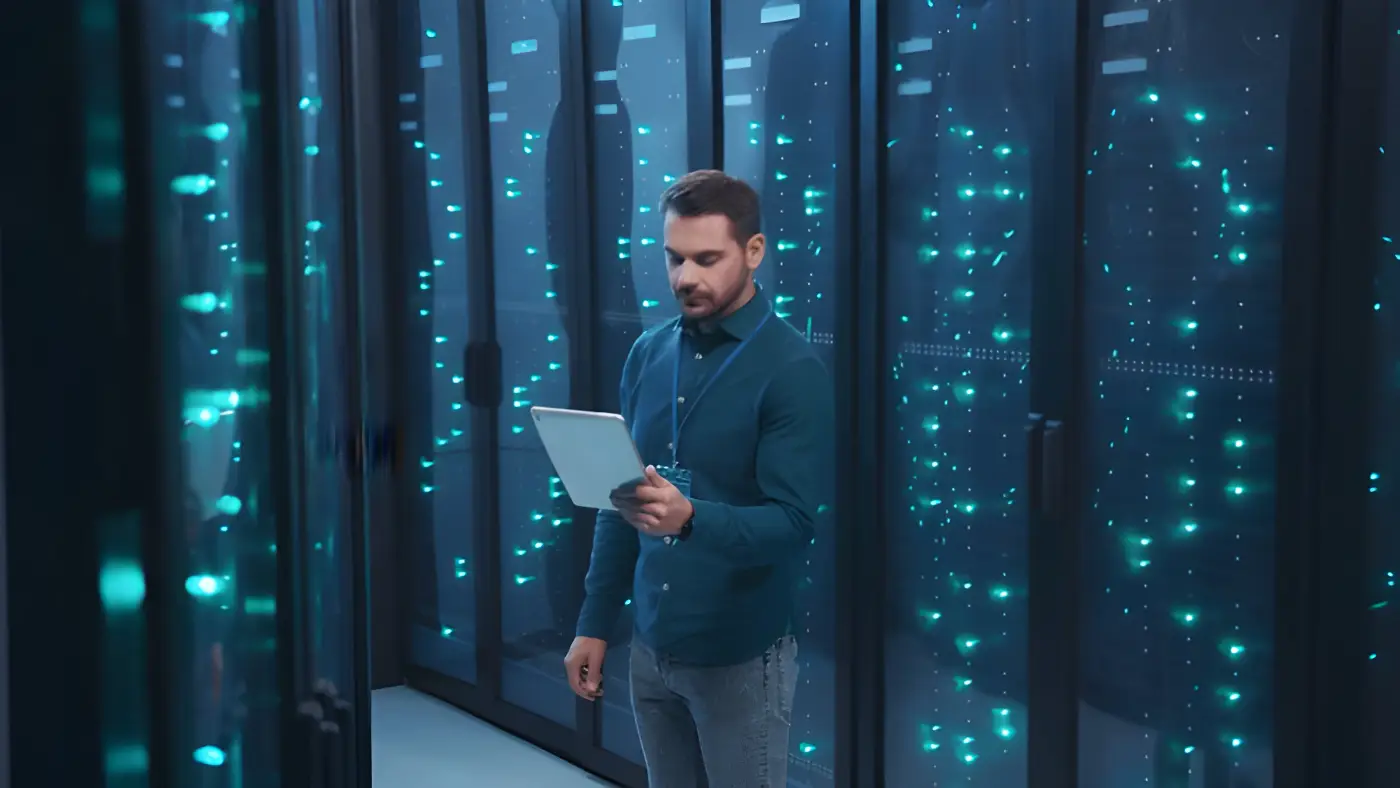
In most instances, changing an IP address will not alter network efficiency for the worse. However, changing the IP address using a VPN may decrease the internet speed slightly due to the extra encryption, tunneling, and processes involved in connecting.
Usually, good quality VPN services do not affect the speed by much, but free VPNs will choke the connection out completely.
Whenever you go into the settings and change your IP address or connect and the DHCP server assigns you a new IP address, changes in browsing speed or latency are usually seldom observed.
Nevertheless, assigning a static IP address out of ‘carelessness’ could lead to many networking problems, for instance, loss of connectivity, and in such a way, performance could be adversely affected.
How to Change IP Address for Troubleshooting Connection Issues
Another way of solving this problem is to look into changing the address IP for cases of unresolved connection issues.
In some situations, it can help to release an old IP from the router via Renew Lease or to request an entirely new IP from a VPN to reconnect.
An alternative way of connecting those sites is to change the IP manually. For example, if certain sites or services offered by ISPs are being restricted, a VPN might help because it hides all activity and assigns users a new IP location.
How to Change IP Address on iPhone for the Protection of Public Networks

Public Wi-Fi may lack security features and thus be a favorable avenue for hackers to exploit.
One of the most effective ways in which public Wi-Fi connectivity can be optimized is through VPN use for IP address change.
In these cases, utilizing a VPN is the best protection as it secures every bit of your internet activity by making it pass through an encrypted channel.
In the absence of a VPN, changing your IP manually can be helpful but will not avoid the problem of data leakage.
Using public Wi-Fi is always dangerous; hence, a VPN is still the best option to help eliminate the risk.
Can Changing My iPhone’s IP Address Help with Speed?
In some cases, there is a possibility of speeding up using the internet if the user’s IP address is changed. IP changing via, if used, in such cases allows to bypass some of the bottlenecks, and hence increased speeds may be realized.
VPNs also assist users in bypassing ISP throttling by changing the appearance of the traffic, thus increasing the ability of the user to quickly get to different web pages and services.
But once again, changing your IP does not guarantee that your current speed will increase, and in some situations, with free VPNs, it is more likely that your speed will be reduced because of the extra encrypting and routing that occurs.
Does Changing Your IP Address Hide Your Online Activity?
Changing your IP address, therefore, facilitates masking of location as well as the device but does not guarantee a complete plummeting of the rankings of user activities. Websites still had the means to follow you with cookies, browser fingerprints, and account logins.
To ensure that your online activities remain anonymous, changing IP addresses will not be sufficient, while other methods such as private mode browsing, VPN, and Tor browser will be included.
Whenever you connect to a VPN, you can be sure that your data and your activities will not be within the purview of the websites that you visit.
But without a VPN, you can still be tracked down by your internet service provider and the websites you visit using your IP and various other factors.
Conclusion: The Power of Changing Your IP Address
If you are wondering how to change your IP address on an iPhone, you will be able to manipulate your online persona more freely that is exactly what is needed for concealing the identity, enhancing safety, or consuming the contents otherwise inaccessible.
Depending on your needs and the technology, you can implement different methods of changing IP addresses.
No matter whether it is simply for caring and fixing the network or for avoiding unwanted abuse on public networks, changing one’s IP address is one of the many skills every iPhone owner should possess.
Frequently Asked Questions (FAQs)
Is there a way to change the IP address on my iPhone to another without charge?
Yes, there is a way that will allow you to change your IP on other devices at no extra charge while configuring it through the Wi-Fi settings or by using any of the free proxy applications. Also, changing the authorization from Wi-Fi to a cell network enables an IP refresh.
I am trying to improve my security while using the internet. Do I really need to change my IP address?
Yes, changing your IP address will improve your security, but only in conjunction with other measures like the use of a VPN, which will encrypt your internet activities. That is important, particularly for public Wi-Fi.
Where are the settings on my phone that can help me change my IP address on cellular data?
There is a way to change your IP address on cellular data by switching Off and then On Airplane mode or hiding your actual IP with the help of a VPN.
How about the legality of changing IP addresses; is it legal?
Most countries allow prior IP address changes; hence, it is legal. Nevertheless, changing IP addresses in order to circumvent geo-restrictions or carrying out illegal activities may go against the agreements or accepted terms of a few websites or services.