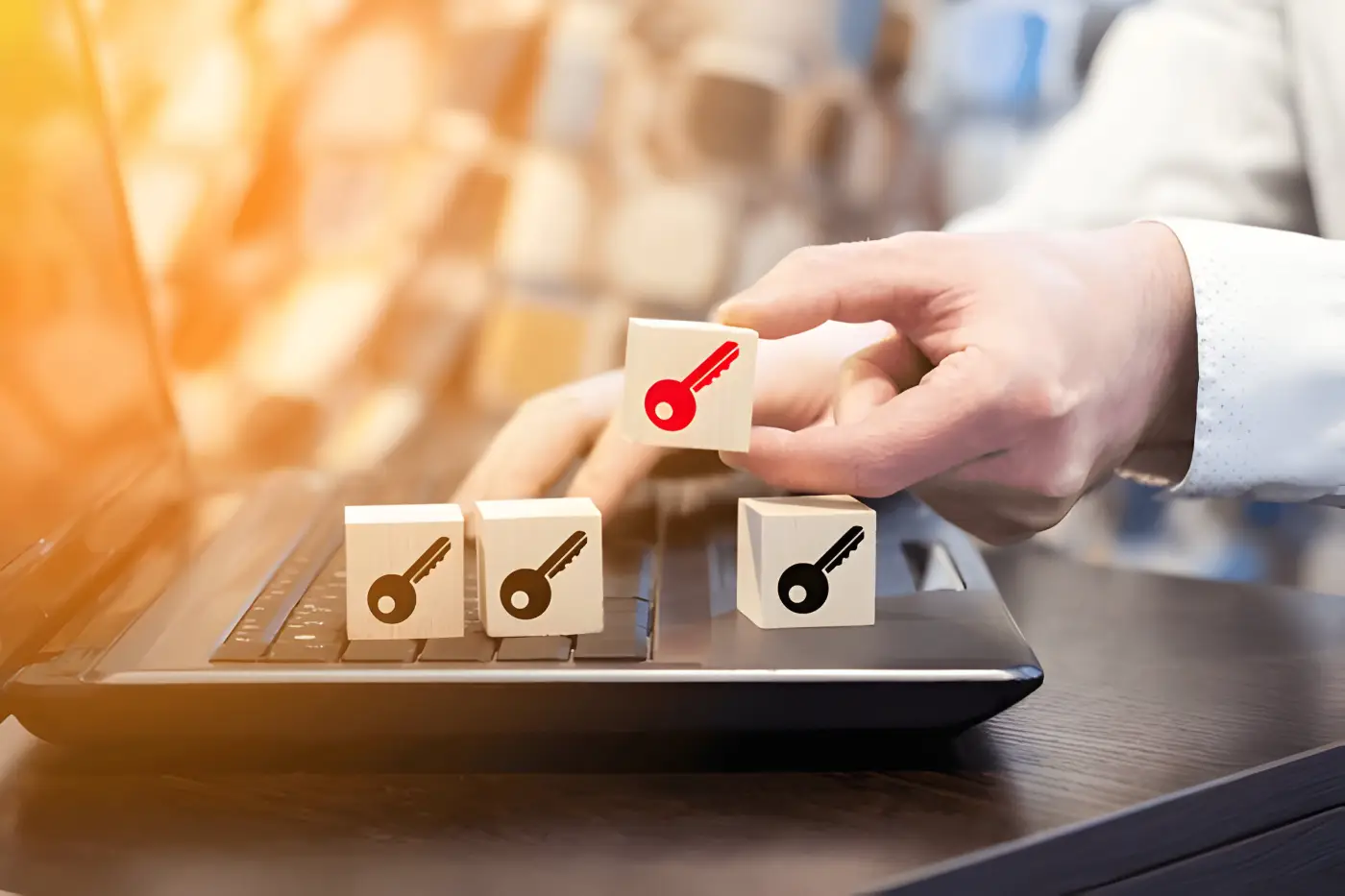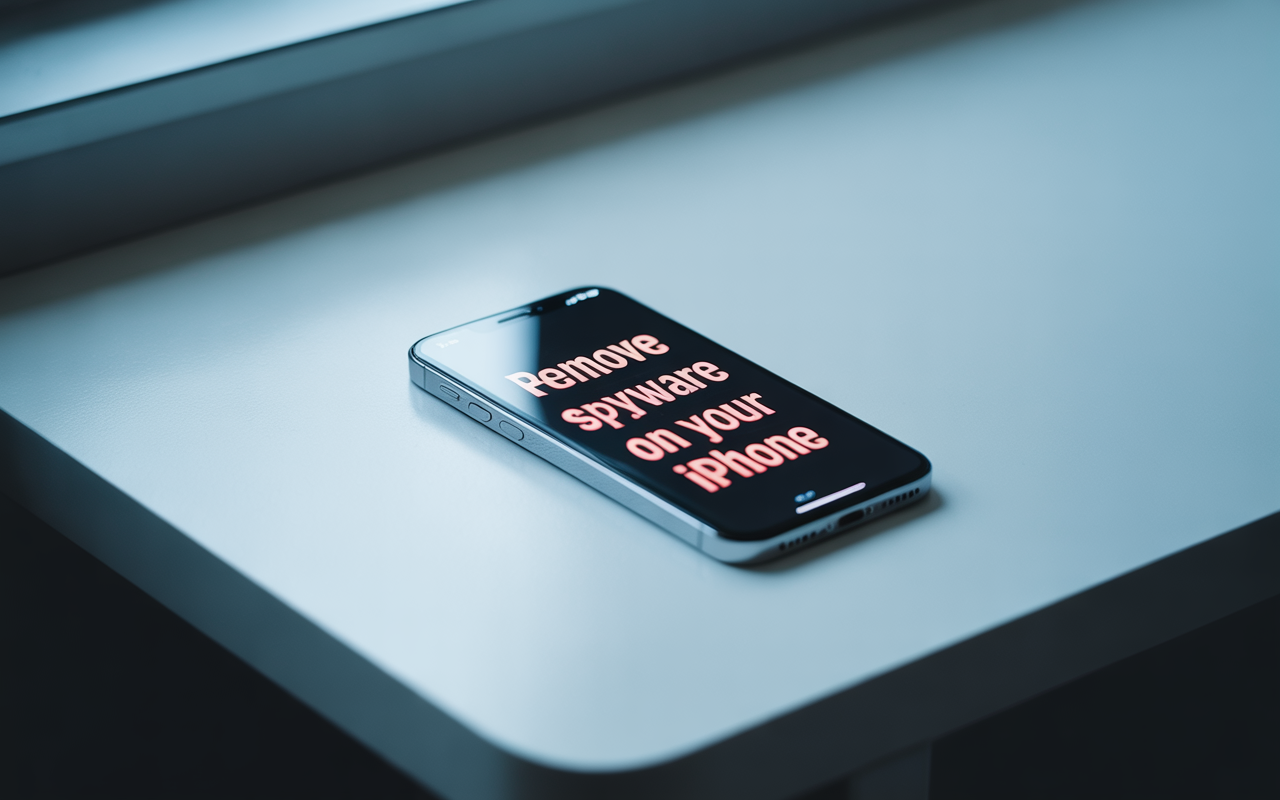In our increasingly connected world, having access to the internet is vital for work and personal activities. However, many employers restrict access to certain websites, either for productivity reasons or to maintain security.
- Understanding Workplace Website Restrictions
- Using a Virtual Private Network (VPN)
- What is a VPN?
- How VPNs Work
- Choosing the Right VPN
- Setting Up and Using a VPN
- Advantages and Disadvantages of VPNs
- Proxy Servers
- What is a Proxy Server?
- Types of Proxy Servers
- How to Use a Proxy Server
- Pros and Cons of Proxy Servers
- Tor Browser
- Using HTTPS
- What is HTTPS?
- How HTTPS Helps Unblock Websites
- Browser Extensions for HTTPS
- Security Implications of Using HTTPS
- Changing Network Proxy Settings
- What Are Network Proxy Settings?
- Modifying Proxy Settings on Windows
- Modifying Proxy Settings on Mac
- Risks of Changing Network Proxy Settings
- Google Translate as a Proxy
- How Google Translate Can Unblock Websites
- Steps to Use Google Translate as a Proxy
- Limitations of This Method
- IP Address Instead of URL
- Understanding URLs and IP Addresses
- Finding the IP Address of a Website
- Using IP Addresses to Access Blocked Websites
- Browser Extensions
- Popular Browser Extensions for Unblocking Sites
- Installing and Using Browser Extensions
- Security Concerns with Browser Extensions
- Mobile Hotspot
- Conclusion
While these restrictions can be understandable, they can also be inconvenient, especially if you need to access specific sites for legitimate reasons. In this guide, we explore ten effective methods to unblock websites at work in 2024, ensuring you have the access you need while understanding the associated risks and considerations.
Understanding Workplace Website Restrictions
Why Employers Block Websites
Employers often block websites to prevent distractions and ensure that employees remain productive. Social media, streaming sites, and gaming platforms are common targets for blocking, as they can consume significant amounts of time.
Additionally, certain websites may pose security risks, potentially exposing the company to malware, phishing attacks, or data breaches. By restricting access, employers aim to create a safer and more focused work environment.
Commonly Blocked Websites
Commonly blocked websites include social media platforms like Facebook, Twitter, and Instagram, video streaming sites like YouTube and Netflix, and various forums and chat sites. Employers may also block online shopping sites, news portals, and personal email services. The specific sites blocked can vary widely depending on the industry, company policies, and regional regulations.
Legal and Ethical Considerations
Before attempting to bypass workplace website restrictions, it’s essential to consider the legal and ethical implications. Unauthorized access to blocked sites can violate company policies and may result in disciplinary action. It’s important to weigh the need for access against the potential consequences. Always check your company’s internet usage policy and consider discussing any necessary access with your employer or IT department.
Using a Virtual Private Network (VPN)

What is a VPN?
A Virtual Private Network (VPN) is a tool that allows you to create a secure connection to another network over the internet. It encrypts your internet traffic and routes it through a server located in a different region, effectively masking your IP address and location. This not only enhances privacy and security but also allows you to bypass geo-restrictions and access blocked content.
How VPNs Work
When you connect to a VPN, your internet traffic is encrypted and sent to a remote server operated by the VPN provider. The server then forwards your requests to the destination website, masking your IP address with its own.
The website’s response is sent back to the VPN server, which decrypts the data and forwards it to you. This process not only hides your browsing activity from your employer but also allows you to access blocked websites.
Choosing the Right VPN
Choosing the right VPN is crucial for effective website unblocking. Factors to consider include the VPN’s security features, speed, server locations, and privacy policy. Look for a VPN that offers strong encryption, a no-logs policy, and a large number of servers.
Popular options include NordVPN, ExpressVPN, and CyberGhost. Free VPNs may also be available, but they often come with limitations and may compromise your privacy.
Setting Up and Using a VPN
Setting up a VPN is typically straightforward. Most VPN providers offer user-friendly apps for various devices, including desktops, laptops, and smartphones. After subscribing to a VPN service, download and install the app, log in with your credentials, and connect to a server. Once connected, your internet traffic will be encrypted and routed through the VPN, allowing you to access blocked websites.
Advantages and Disadvantages of VPNs
Advantages:
- Enhanced privacy and security
- Ability to bypass geo-restrictions and censorship
- Protection from hackers on public Wi-Fi
Disadvantages:
- Potential impact on internet speed
- Some websites and services may block VPN traffic
- Cost of subscription for premium VPNs
Proxy Servers
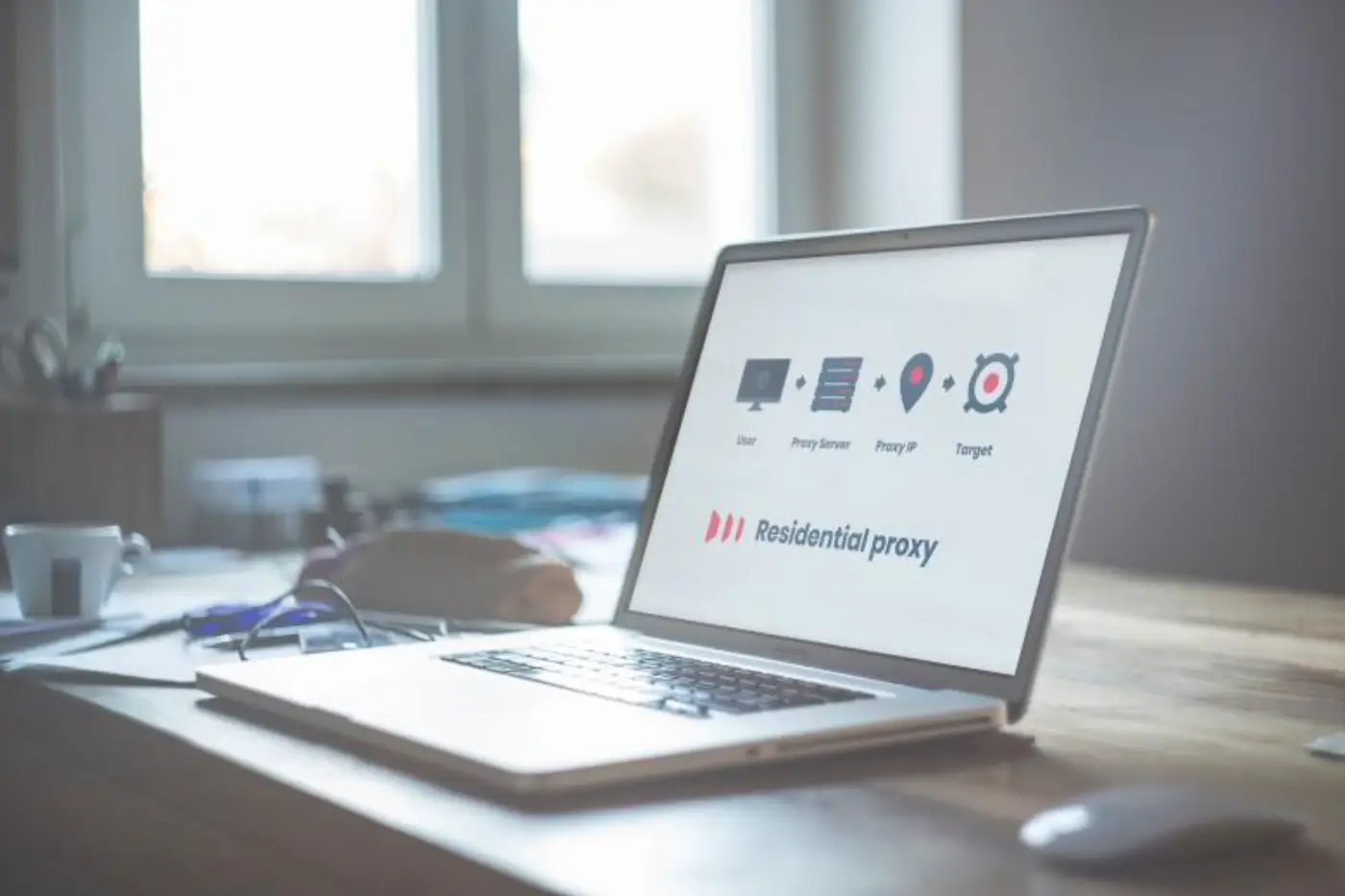
What is a Proxy Server?
A proxy server acts as an intermediary between your device and the internet. When you use a proxy server, your internet traffic is routed through the proxy, which can hide your IP address and make it appear as though you’re browsing from a different location. Proxies are often used to bypass website restrictions and access blocked content.
Types of Proxy Servers
There are several types of proxy servers, including:
- HTTP Proxies: Designed for web browsing, HTTP proxies can only handle HTTP traffic. They are commonly used to access blocked websites.
- HTTPS Proxies: These proxies provide a secure, encrypted connection and are used for accessing secure websites.
- SOCKS Proxies: SOCKS proxies are versatile and can handle various types of internet traffic, including web browsing, email, and file transfers.
- Transparent Proxies: These proxies do not hide your IP address and are often used for caching content to improve performance.
How to Use a Proxy Server
To use a proxy server, you need to configure your browser or device settings to route your internet traffic through the proxy. This typically involves entering the proxy server’s IP address and port number in your browser’s network settings.
Many proxy services also offer browser extensions that simplify the process. Once set up, your internet traffic will be routed through the proxy, allowing you to access blocked websites.
Pros and Cons of Proxy Servers
Pros:
- Easy to set up and use
- Can bypass website restrictions
- Some proxies offer anonymity
Cons:
- May not encrypt traffic, reducing security
- Slower internet speeds compared to direct connections
- Some proxies may log your activity
Tor Browser
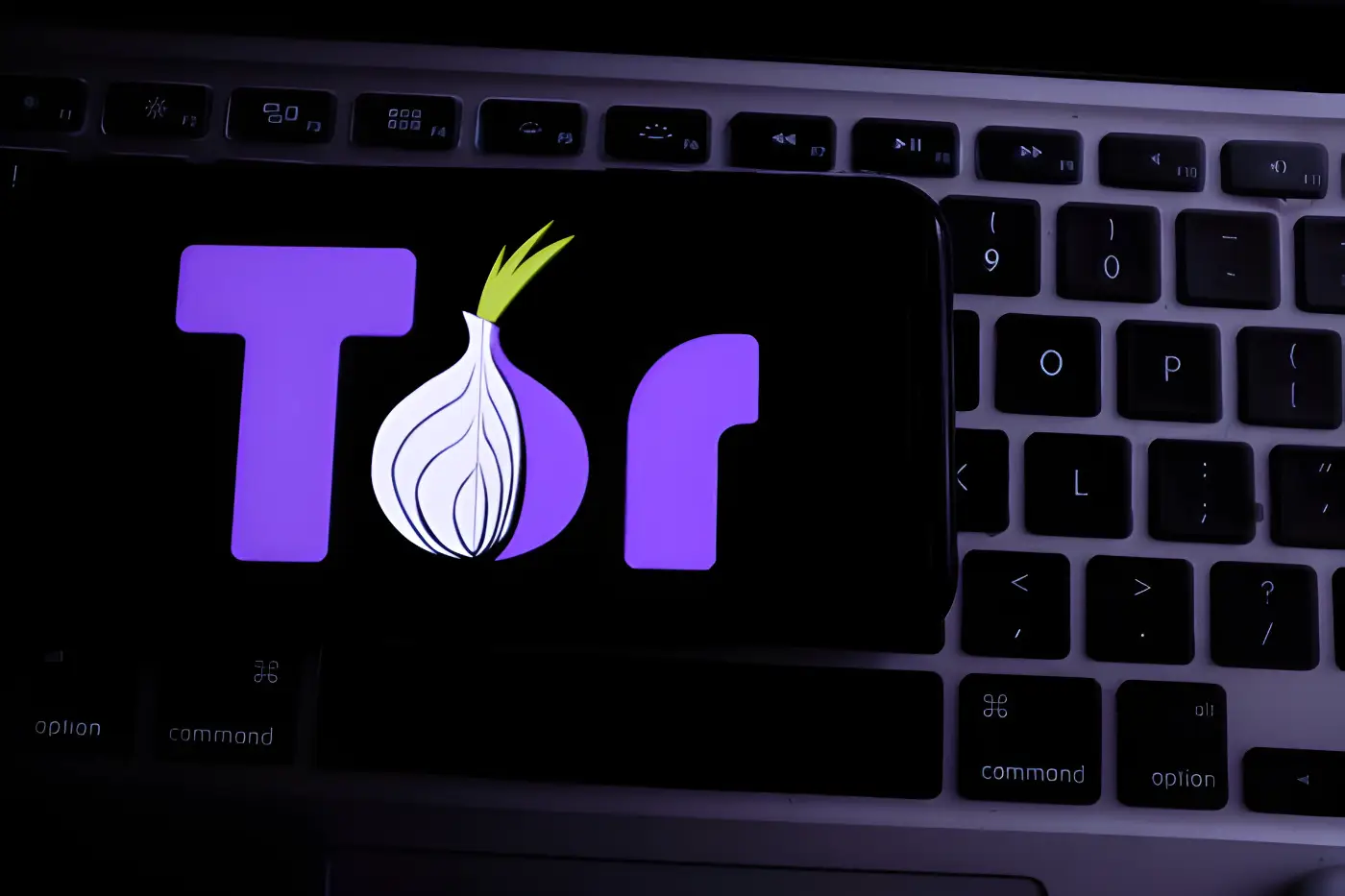
Introduction to Tor
The Tor Browser is a free and open-source web browser that allows users to browse the internet anonymously. Tor, short for The Onion Router, routes your internet traffic through a network of volunteer-operated servers called nodes, encrypting it multiple times along the way.
This makes it difficult for anyone, including your employer or ISP, to trace your online activity.
Installing and Using Tor
To use Tor, you need to download and install the Tor Browser from the official Tor Project website. The browser is available for Windows, macOS, Linux,
and Android. Once installed, launch the browser and connect to the Tor network. You can then browse the internet anonymously, accessing both regular websites and .onion sites (accessible only through Tor).
The Anonymity of Tor
Tor provides a high level of anonymity by encrypting your traffic and routing it through multiple nodes. Each node only knows the previous and next nodes, making it difficult to trace the entire path. However, it’s important to note that while Tor can protect your privacy, it may not provide complete anonymity.
Websites may still be able to identify you through other means, such as tracking cookies or browser fingerprinting.
Limitations and Risks of Using Tor
Limitations:
- Slower browsing speeds due to multiple layers of encryption
- Some websites may block Tor traffic
- Limited access to multimedia content
Risks:
- Potential legal issues in some countries
- Association with illegal activities due to Tor’s anonymity features
Using HTTPS
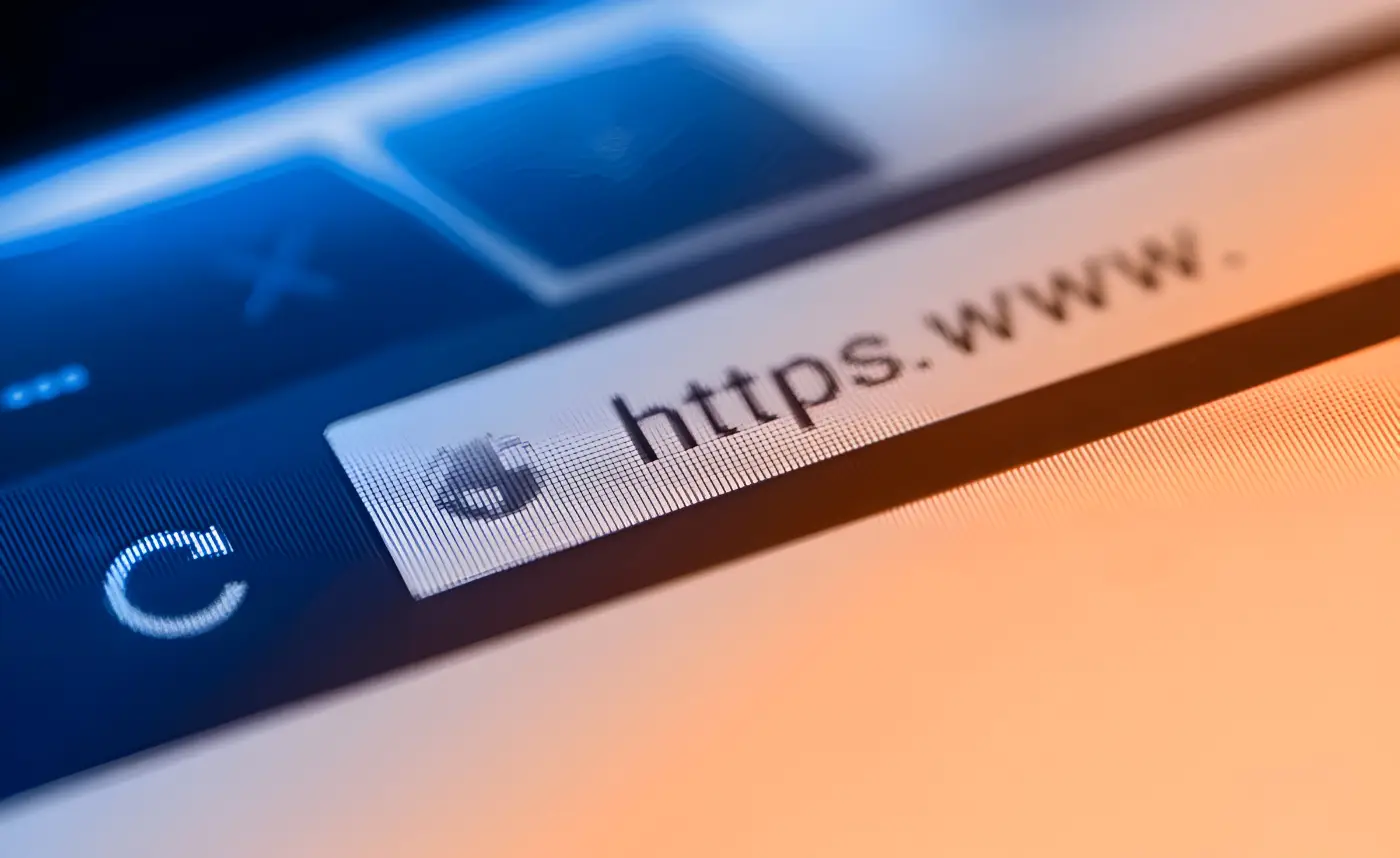
What is HTTPS?
HTTPS (Hypertext Transfer Protocol Secure) is a protocol used for secure communication over the internet. It encrypts the data exchanged between your browser and the website you’re visiting, providing an additional layer of security. Websites using HTTPS are identified by the padlock icon in the address bar.
How HTTPS Helps Unblock Websites
In some cases, websites may be blocked based on their HTTP version but not the HTTPS version. By manually entering “https://” before the website’s URL, you may be able to bypass certain restrictions.
This method works because HTTPS traffic is encrypted, making it harder for network administrators to monitor and block specific sites.
Browser Extensions for HTTPS
Several browser extensions, such as HTTPS Everywhere, automatically redirect your browser to the HTTPS version of websites whenever possible.
This not only enhances your security but also helps in accessing blocked content. These extensions are easy to install and can be found in the browser’s extension store.
Security Implications of Using HTTPS
While using HTTPS improves security by encrypting your data, it doesn’t provide complete anonymity. Your ISP or network administrator can still see that you’re using HTTPS, although they cannot see the specific content you’re accessing.
Additionally, not all websites support HTTPS, so this method may not work for every blocked site.
Changing Network Proxy Settings
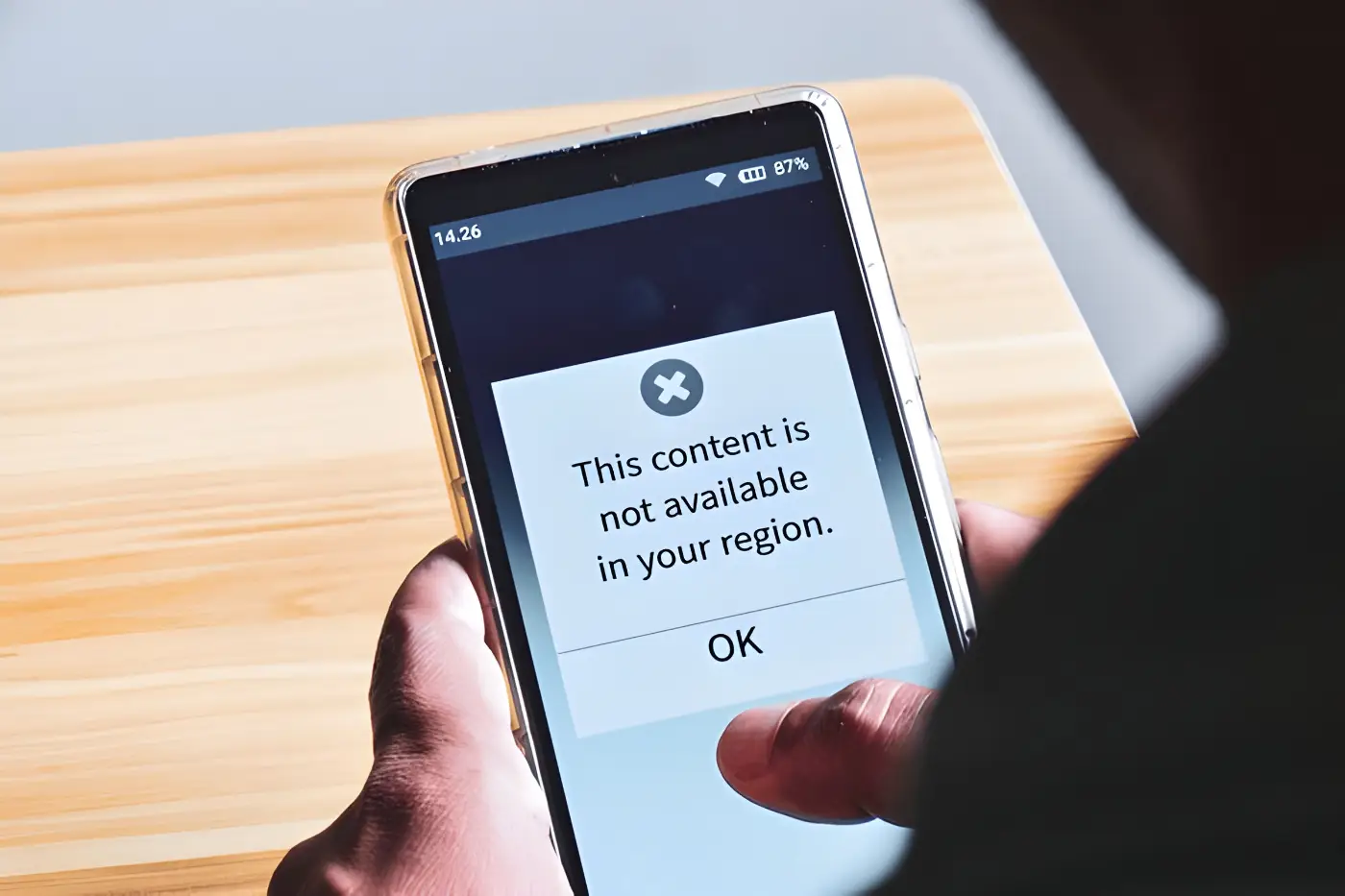
What Are Network Proxy Settings?
Network proxy settings allow you to configure your device to connect to the internet through a proxy server. By changing these settings, you can route your internet traffic through a different network, potentially bypassing restrictions imposed by your employer or ISP.
Modifying Proxy Settings on Windows
To change proxy settings on Windows:
- Open the “Settings” app and select “Network & Internet.”
- Click on “Proxy” in the left-hand menu.
- Under “Manual proxy setup,” toggle the “Use a proxy server” option.
- Enter the proxy server’s IP address and port number.
- Click “Save” to apply the changes.
Modifying Proxy Settings on Mac
To change proxy settings on macOS:
- Open “System Preferences” and select “Network.”
- Select the network connection you’re using (e.g., Wi-Fi).
- Click on “Advanced” and go to the “Proxies” tab.
- Check the box next to the desired proxy protocol (e.g., “Web Proxy (HTTP)”).
- Enter the proxy server’s IP address and port number.
- Click “OK” to save the changes.
Risks of Changing Network Proxy Settings
Changing network proxy settings can bypass certain restrictions, but it also comes with risks. Misconfigured proxy settings can lead to security vulnerabilities or loss of internet access.
Additionally, using a proxy server without permission may violate company policies and result in disciplinary action. Always ensure you understand the implications before making changes.
Google Translate as a Proxy
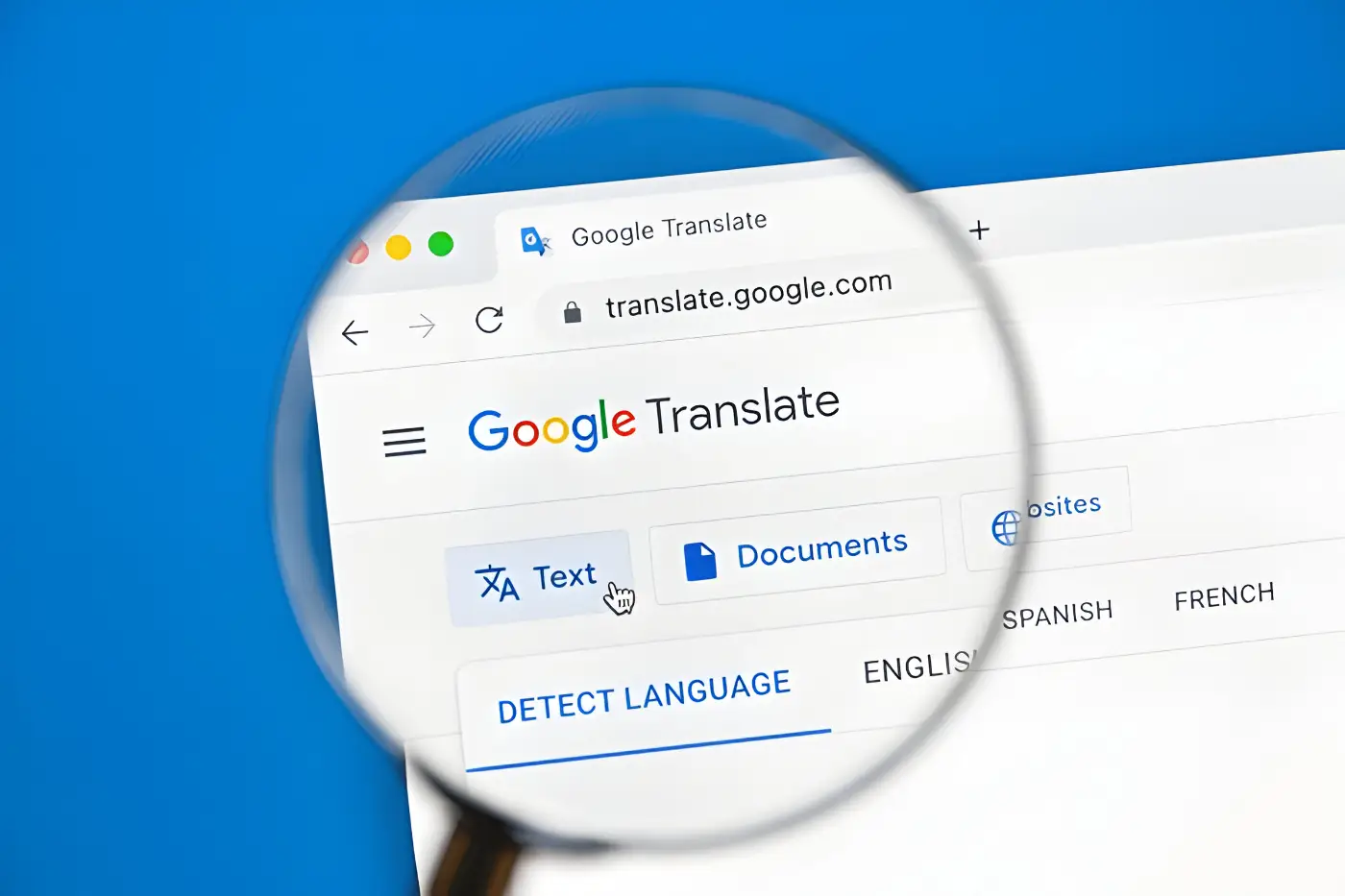
How Google Translate Can Unblock Websites
Google Translate can be used as an unconventional proxy to access blocked websites. By translating a blocked website’s URL, Google Translate can sometimes bypass restrictions and allow you to view the site. This method works because the website’s content is delivered through Google’s servers, which may not be blocked.
Steps to Use Google Translate as a Proxy
- Go to the Google Translate website.
- In the translation box, select any language pair (e.g., English to French).
- Enter the blocked website’s URL in the translation box.
- Click on the translated URL link that appears on the right side. This will open the blocked website through Google Translate.
Limitations of This Method
While using Google Translate as a proxy can be effective, it has limitations. The translated page may not display correctly, and some interactive elements may not work. Additionally, this method may not work for all websites, especially those with complex content or strict security measures.
IP Address Instead of URL
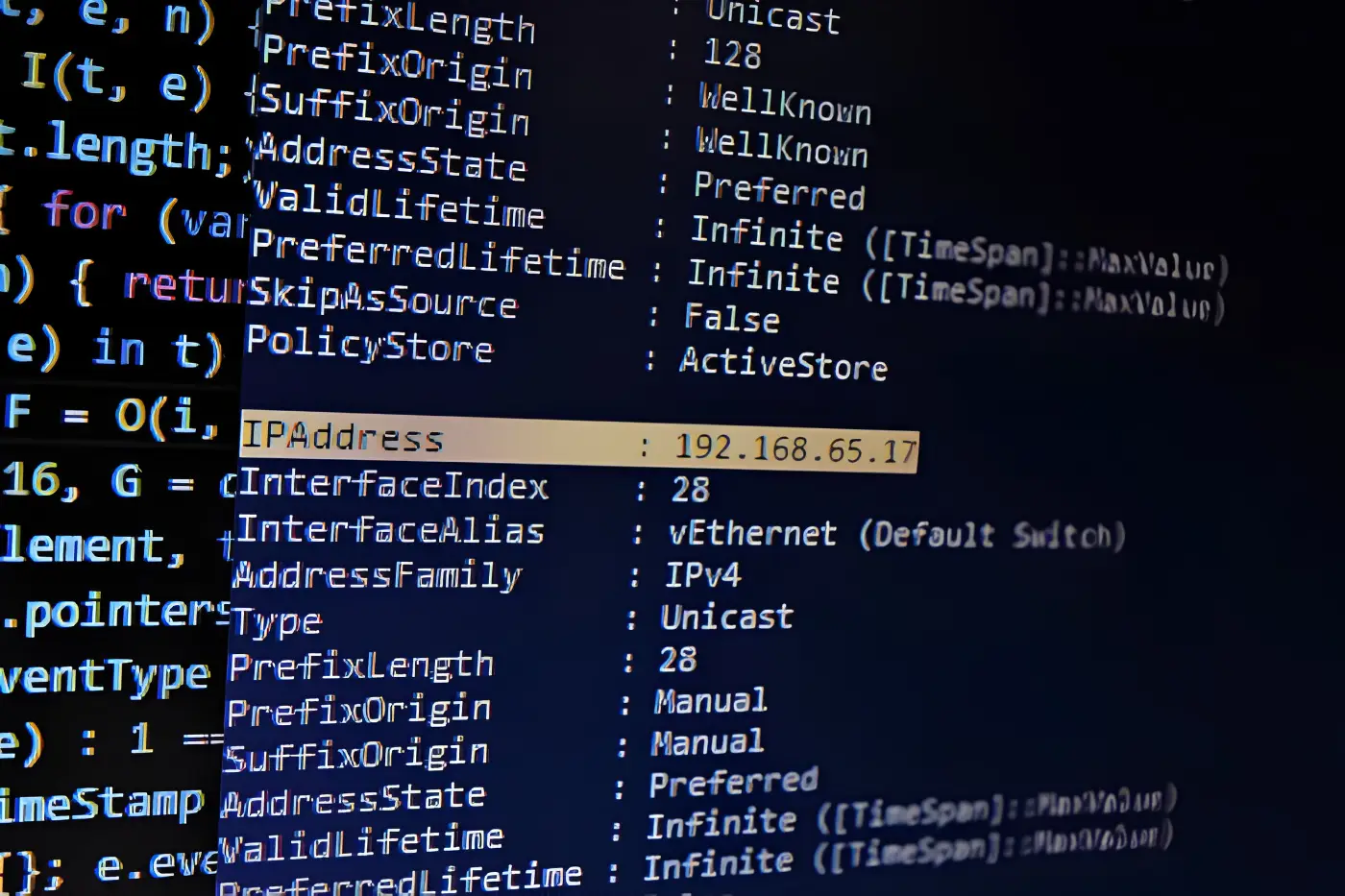
Understanding URLs and IP Addresses
A URL (Uniform Resource Locator) is a human-readable address used to access websites. It is often easier to remember than an IP address, which is a series of numbers assigned to a device connected to the internet. Sometimes, websites are blocked by their URL, but not by their IP address.
Finding the IP Address of a Website
To find the IP address of a website:
- Open the Command Prompt (Windows) or Terminal (Mac).
- Type
ping example.com(replace “example.com” with the blocked website’s domain). - Press Enter. The IP address will be displayed in the results.
Using IP Addresses to Access Blocked Websites
Once you have the IP address, you can enter it directly into your browser’s address bar to access the website. This method may bypass URL-based restrictions. However, it may not work if the website is using a content delivery network (CDN) or if the block is also applied to the IP address.
Browser Extensions
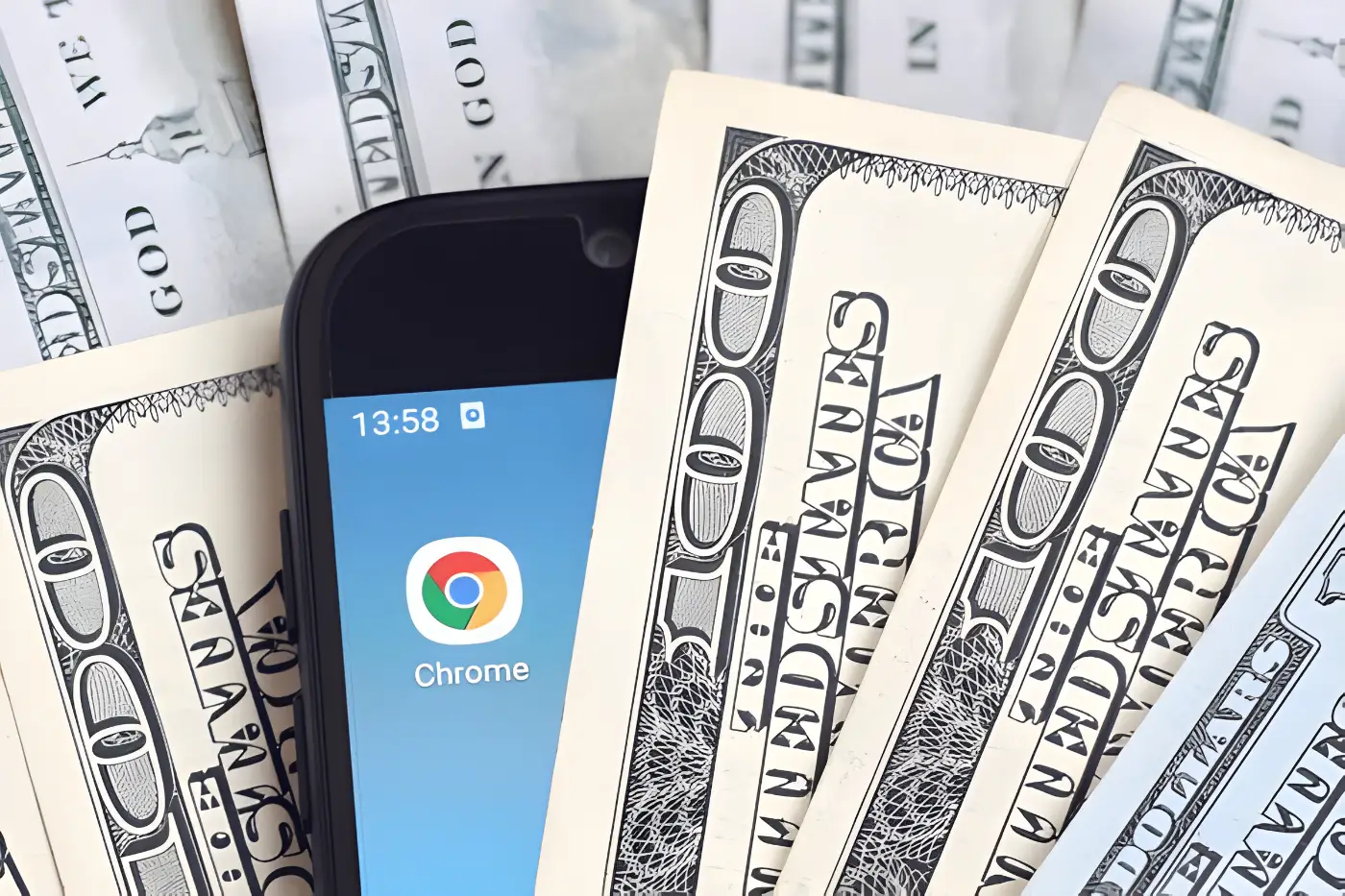
Popular Browser Extensions for Unblocking Sites
There are several browser extensions available that can help you unblock websites. Some popular options include:
- Hola: A free extension that allows you to access blocked websites by routing your traffic through different countries.
- ZenMate: A VPN-based extension that offers secure and private browsing.
- Browsec: An easy-to-use extension that hides your real IP address and encrypts your traffic.
Installing and Using Browser Extensions
To install a browser extension:
- Go to your browser’s extension store (e.g., Chrome Web Store, Firefox Add-ons).
- Search for the desired extension (e.g., Hola, ZenMate).
- Click on the “Add to Chrome” or “Add to Firefox” button.
- Follow the on-screen instructions to complete the installation.
Once installed, you can activate the extension from your browser’s toolbar. The extension will then route your internet traffic through its servers, allowing you to access blocked websites.
Security Concerns with Browser Extensions
While browser extensions can be convenient for unblocking websites, they may also pose security risks. Some extensions may collect your browsing data or inject ads into the websites you visit. It’s essential to use reputable extensions and read their privacy policies before installation. Additionally, be cautious about granting extensions extensive permissions.
Mobile Hotspot
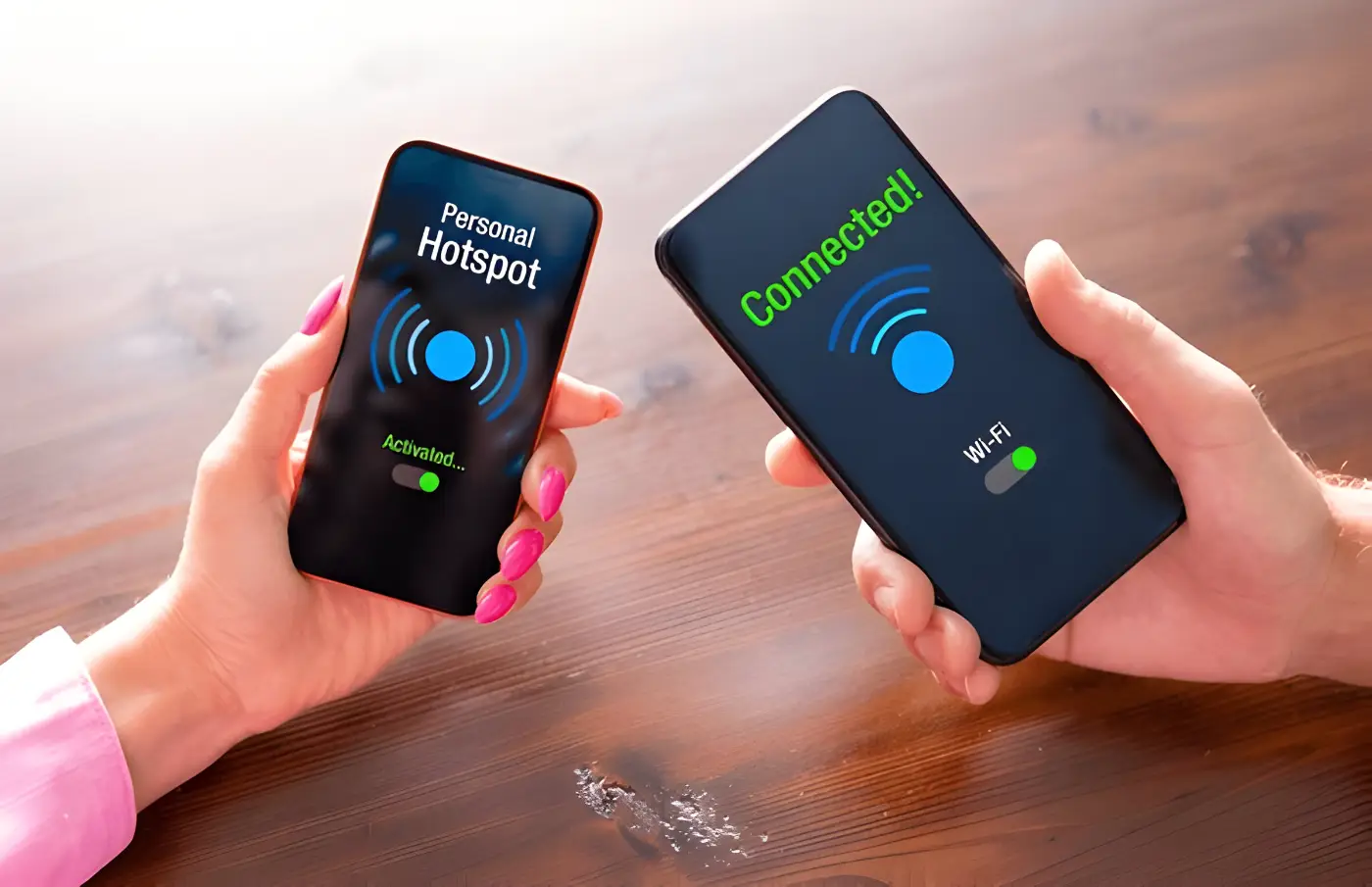
Setting Up a Mobile Hotspot
A mobile hotspot allows you to share your smartphone’s internet connection with other devices. By using your mobile data, you can bypass workplace restrictions and access blocked websites. To set up a mobile hotspot:
- Go to your smartphone’s settings.
- Look for the “Mobile Hotspot” or “Tethering” option.
- Turn on the mobile hotspot feature and set a password for security.
- Connect your computer or other devices to the hotspot network.
Advantages of Using a Mobile Hotspot
Using a mobile hotspot offers several advantages:
- Bypass Workplace Restrictions: Since you’re using your mobile data, you can bypass any restrictions imposed by your workplace’s network.
- Privacy: Your browsing activity is not visible to your employer, as you’re not using the company’s network.
- Convenience: Mobile hotspots are easy to set up and can be used on the go.
Data Usage Considerations
While mobile hotspots are convenient, they come with data usage considerations. Mobile data plans often have limits, and exceeding these limits can result in additional charges or reduced speeds. Be mindful of your data usage, especially when streaming videos or downloading large files.
Conclusion
Choosing the Right Method for You
Choosing the right method to unblock websites depends on your specific needs and circumstances. Factors to consider include the level of security required, the type of content you want to access, and the potential risks involved.
VPNs and proxy servers offer robust options for unblocking websites, while methods like Google Translate and IP address access may work in simpler cases.
Importance of Staying Secure Online
While accessing blocked websites can be convenient, it’s crucial to prioritize your online security. Use reputable tools and services, and be aware of the potential risks.
Avoid accessing sensitive information on unsecured networks, and always protect your personal data.
Final Thoughts
In 2024, there are numerous ways to unblock websites at work, each with its advantages and limitations. Whether you choose a VPN, proxy server, or another method, it’s essential to consider the legal and ethical implications.
Always respect your company’s policies and prioritize your security. By doing so, you can navigate workplace restrictions safely and responsibly.