You can still use your computer while you’re not around it. With our tested top remote access tools, you can remotely take control over your computer or another’s.
The best remote access tools enable you to access everything on your PC from any location in the world. It also allows you to take over someone else’s computer, which is possibly more significant.
It’s very helpful for offering IT support to staff members at a company and for remotely troubleshooting devices for friends and family.
With over 15 years of experience evaluating remote access software, SpyIdea can assist you in selecting the ideal option for your requirements. We focus on small businesses and individual software here because large organizations require more tech support.
Although we have suggested other services, our analysis and testing have revealed that TeamViewer and RemotePC are our Editors’ Pick, successful for both individuals and companies.
6 Top Remote Access Tools Right Now (2025)
1. TeamViewer: Best Remote Access Tool for Personal Use

Pros:
- For non-commercial use, free
- Simple access
- Functions both with and without an account (for now)
- Smooth file transfers
Cons:
- Pricey for use in business
- No self-service option to cancel
Why We Selected It
TeamViewer does it all. It is easy to use, provides great support, and works well for remote device access. Its features for video chat, remote audio, and file transfer are some of the more extensive ones on this list. The best part is that it provides a functional free version for individual use.
Ideal Users for This Tool
In the event that you must access your family’s devices as the unofficial IT person. TeamViewer is the best option for you. Your home server can also be accessed remotely on occasion. TeamViewer is also equipped with all the features required for larger corporate settings.
Specifications & Configurations
| Feature | TeamViewer |
|---|---|
| Free Version for Personal Use | ✅ |
| Drag-and-Drop File Transfer | ✅ |
| Desktop Shortcut for Remote PC | ✅ |
| Whiteboard | ❌ |
| Video Recording | ✅ |
2. RemotePC: Top Remote Access Tool for Small Businesses
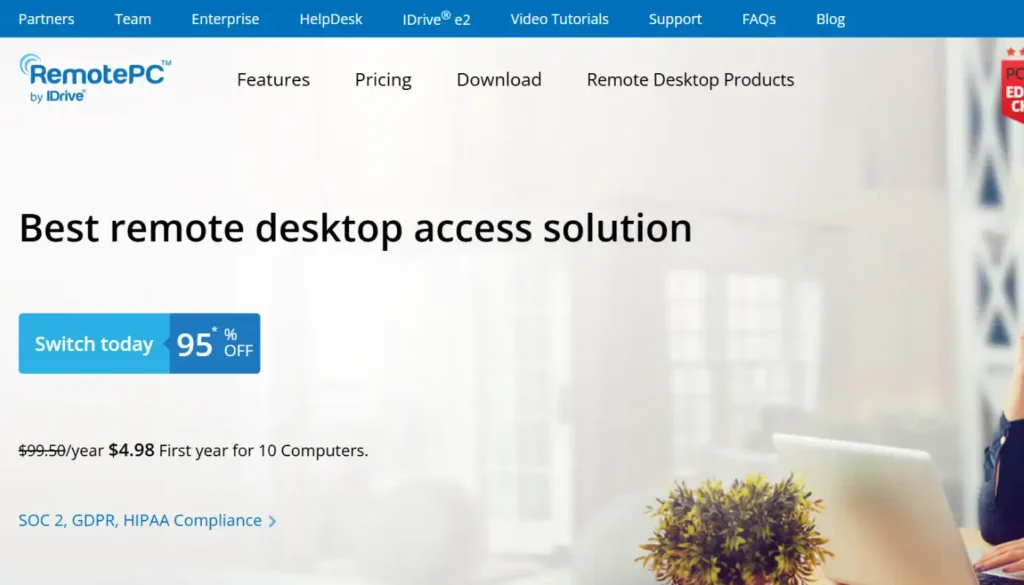
Pros:
- Affordable
- Outstanding performance on Windows computers
- Operates within the browser
- Easy file transfer via drag and drop
Cons:
- No free version
- No integrated video or audio chat
Why We Selected It
RemotePC has features that are similar to TeamViewer and perform nearly as well, especially when connecting Windows devices. Whiteboards, audio chats, and file transfers are some of its features. Moreover, it is significantly less costly than TeamViewer.
Ideal Users for This Tool
For small businesses, RemotePC is perfect, especially if you want to access a few computers without spending a lot of money.
Specifications & Configurations
| Feature | RemotePC |
|---|---|
| Free Version for Personal Use | ✅ |
| Drag-and-Drop File Transfer | ✅ |
| Desktop Shortcut for Remote PC | ✅ |
| Whiteboard | ❌ |
| Video Recording | ✅ |
3. Splashtop: Best Remote Access Tool for Mac Users

Pros:
- Impressive performance
- Drag and drop file transfer between platforms
- Dedicated customer service
Cons:
- Whiteboard is only compatible with mobile devices.
- Complicated pricing
Why We Selected It
Splashtop offers smooth drag-and-drop file transfers, outstanding performance, and even audio chat. The app compensates for its somewhat difficult setup process with a very helpful customer support staff that actively seeks out and answers your inquiries.
Ideal Users for This Tool
Splashtop’s reliability and competitive pricing will be valued by large and medium-sized businesses. It is excellent at providing customer service.
Specifications & Configurations
| Feature | Splashtop |
|---|---|
| Free Version for Personal Use | ✅ |
| Drag-and-Drop File Transfer | ✅ |
| Desktop Shortcut for Remote PC | ✅ |
| Whiteboard | ✅ |
| Video Recording | ❌ |
4. Zoho Assist: One of the Top Remote Access Tools for Controlling Mobile Devices

Pros:
- Affordable
- Plenty of free versions, even for commercial use
- Able to operate mobile devices
- Google Contacts, Microsoft Teams, and Slack integrations
Cons:
- Laggy, especially when switching between platforms
- Cluttered user interface
Why We Selected It
Zoho Assist is compatible with mobile devices, although the majority of remote access programs are designed for PCs. To put it another way, you can control phones and tablets from a distance. Because Zoho Assist is completely browser-based, it has some lag, but with this configuration, you can use the program from almost any device. The fact that there is a free version is also appreciated.
Ideal Users for This Tool
The primary target of Zoho Assist is technical support teams, but knowledgeable Android users should also give it a try for mobile remote access.
Specifications & Configurations
| Feature | Zoho Assist |
|---|---|
| Free Version for Personal Use | ✅ |
| Drag-and-Drop File Transfer | ✅ |
| Desktop Shortcut for Remote PC | ❌ |
| Whiteboard | ✅ |
| Video Recording | ❌ |
5. GoToMyPC: Best Remote Access Tool for GoTo Users
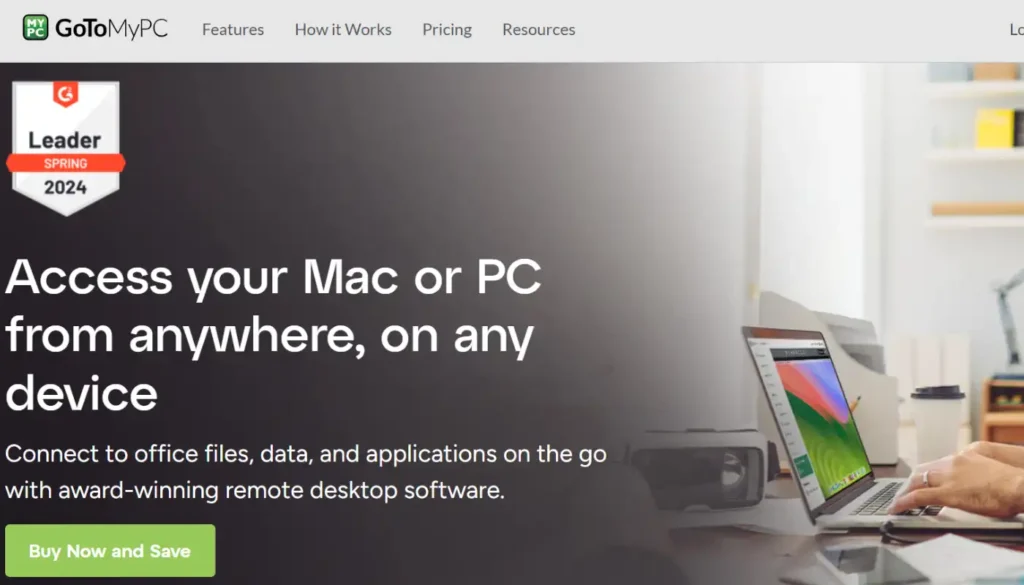
Pros:
- Capable of accessing computers through any browser
- Fast file and diagnostic access
Cons:
- Expensive
- Plans not appropriate for remote assistance
Why We Selected It
GoToMyPC allows you to access your macOS or Windows computer through a web browser, desktop application, or mobile app. The company claims to be bringing over features from the legacy app, like guest access, along with file transfer and resource monitoring in the most recent version. Just be aware that GoToMyPC comes with a high cost and that you need to set up any computer for remote access beforehand.
Ideal Users for This Tool
Try GoToMyPC if you enjoy a simple user interface and have experience with other GoTo products. The ability to access files on your computer is superior to remote troubleshooting of other people’s computers, though.
Specifications & Configurations
| Feature | GoToMyPC |
|---|---|
| Free Version for Personal Use | ❌ |
| Drag-and-Drop File Transfer | ✅ |
| Desktop Shortcut for Remote PC | ✅ |
| Whiteboard | ❌ |
| Video Recording | ❌ |
6. VNC Connect: Best Remote Access Tool for VNC Legacy Users
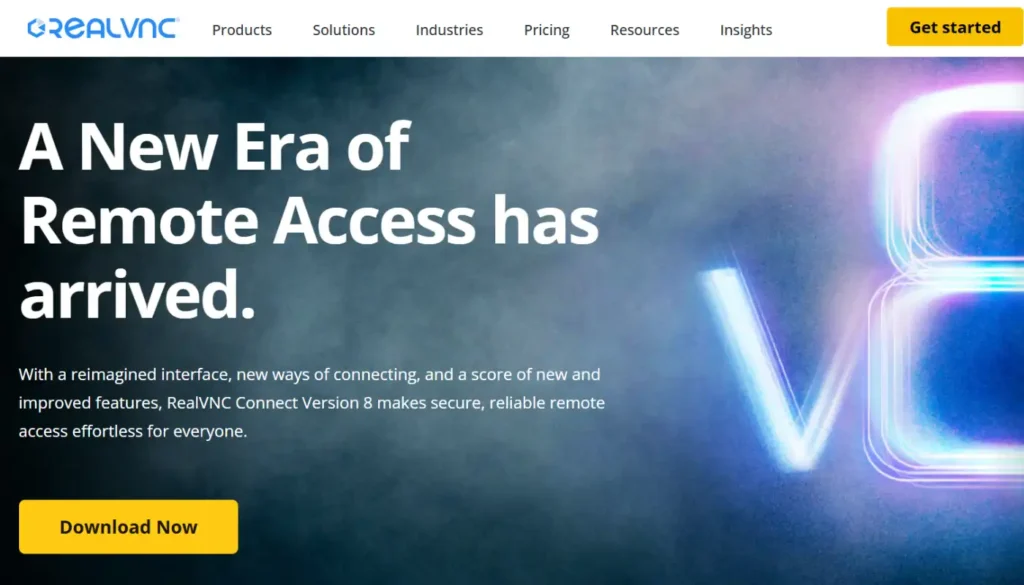
Pros:
- Version for personal use, free
- Dependable and fast connections
- Support for mobile devices for remote viewing
Cons:
- low frame rate in contrast to other applications
- No built-in audio, video, or whiteboard chat
- The setup process is confusing.
Why We Selected It
While providing file transfers, chat, and session recording, VNC Connect also fully supports the original VNC remote access protocol. Using temporary software, an IT professional can quickly take over a computer thanks to an instant support feature. With just a few clicks, you can connect to VNC servers outside of your network using this cloud service, which is a difficult trick to accomplish otherwise.
Ideal Users for This Tool
VNC Connect is ideal for small businesses that don’t need to access numerous computers at once because of its base tier’s limitations on concurrent sessions.
Specifications & Configurations
| Feature | VNC Connect |
|---|---|
| Free Version for Personal Use | ✅ |
| Drag-and-Drop File Transfer | ❌ |
| Desktop Shortcut for Remote PC | ✅ |
| Whiteboard | ❌ |
| Video Recording | ❌ |
Is It Safe to Use Remote Access Software?
Remote access software gives you complete control over your device, which puts all of your data at risk. All of these apps, however, use encryption to make sure that malicious actors cannot intercept your remote activity, so you shouldn’t worry too much.
Much of the security is up to you, as is the case with most software. Use multi-factor authentication and create strong passwords to make it difficult for someone to hack your accounts. Even after you sign in, the majority of these apps still require a password to connect to particular devices, making it extremely difficult for someone to access your devices. If you struggle to remember all of your accounts, make sure to set up a password manager.
If a stranger asks you to install remote access software, you should never do so. Scammers and hackers frequently use such software to access financial accounts and steal information. Someone from “tech support” calling you without warning to “diagnose a problem” or something similar is a common scam.
Major company tech support will never call you unexpectedly and ask you to install such software, so if this occurs, end the call. You can always give the business another call if you’re concerned. Just be careful to search for and dial the real customer service number, not the one that called you.
Is Zoom a Good Alternative to Remote Access Software?
Zoom allows you to share your screen and control someone else’s screen, just like other video conferencing apps. You may question why you even need remote access software. One significant distinction is that unattended access is made possible by remote access software, which enables you to connect to another computer even when no one is using it. In this case, Zoom’s performance is a second issue. Although Zoom’s screen-sharing feature is effective, it causes more lag than the other apps in this list.
Which Remote Access Software Is Best for Windows?
While all of the apps on this list are compatible with Windows, TeamViewer is generally the best option. With a generous free version, it’s a very feature-rich application.
However, the monthly cost of TeamViewer’s business paid plans starts at $50.90 (billed annually), which is a lot for small businesses. If that is beyond your means, consider RemotePC.
What is the Best Remote Access Software for the Mac?
Most of the applications on this list function similarly on macOS and Windows, but at least a single function is usually missing. That is not the case for Splashtop. It’s the only app we tested that allows you to drag and drop files between Mac and Windows computers easily. It isn’t easy to overstate how useful that is.
However, there isn’t a free version of Splashtop for home use. The greatest choice for Mac users looking for a free tool is TeamViewer.
What’s the Best App for Remote Access to Mobile Devices?
Each of the apps on this list enables mobile device access to computers. But try Zoho Assist if you want to access mobile devices remotely from a computer. It enables remote monitoring of an iPhone or iPad and complete computer control of Android phones and tablets. It may take more work to set up Zoho because it is primarily for IT staff.
For those interested in monitoring Android devices specifically, you can also check out our article on the 7 Best Spy Apps for Android – Monitor Android Devices for additional tools to help track and manage Android devices remotely.
Which Free Software Is Best for Remote Access?
Since it is completely free for individual use, TeamViewer is our number one choice for free remote access software. This tier allows you to access all the features that are available to commercial customers. Note that TeamViewer detects commercial usage using AI. You should be able to get back up and running with a quick email to customer support if it ever picks you up illegally.
Check out Zoho Assist if you require a free application for a business setting. One technician can use five computers with its limited-edition free version. It lacks TeamViewer’s features, though.
Conclusion: The Best Free Remote Access Tools in 2025
If you need secure access to a remote computer—whether for work, tech support, or personal use—2025 is packed with versatile remote access software solutions that fit every use case.
From unattended remote desktop access to remote printing and custom branding, the best tools combine granular access, robust role-based access controls, and seamless access and control across desktop and mobile platforms.
TeamViewer stands out as the best free remote access software for individuals, with a full-featured free version and unmatched remote control software capabilities. Meanwhile, RemotePC delivers a powerful, affordable remote desktop experience for small businesses running Windows remote desktop setups.
Mac users will love Splashtop Business Access, and Zoho Assist is ideal for mobile access and remote IT support. Legacy-friendly VNC Connect remains a reliable pick for those preferring sophisticated remote desktop protocol support.
Whether you’re choosing software for 2025 that allows you to access almost any device or need remote support software that works across Windows and macOS, there’s a perfect fit for your needs.
Bottom line? The right remote desktop software enables you to access files, manage remote workers, provide remote desktop services, and get secure remote desktop access—from anywhere, anytime.
FAQs about Top Remote Access Tools in 2025
What is the best free remote access software in 2025?
TeamViewer offers the most powerful free remote access software for personal use, with premium features like file transfer and video chat at no cost.
Which remote access tool is best for small businesses?
RemotePC provides an affordable remote desktop solution with robust remote access features ideal for managing several remote machines.
Can I control mobile devices with remote access tools?
Yes. Zoho Assist stands out as a remote access and support tool that lets you control Android and monitor iOS devices, perfect for mobile access needs.
Which remote desktop software works best for Mac users?
Splashtop Business Access is the top choice for Mac, offering cross-platform file transfers and excellent support, perfect for desktop and mobile control.
What’s the safest way to use remote access tools?
Stick to trusted names like TeamViewer or BeyondTrust Remote Support, use multi-factor authentication, and never install remote access software from unknown sources.