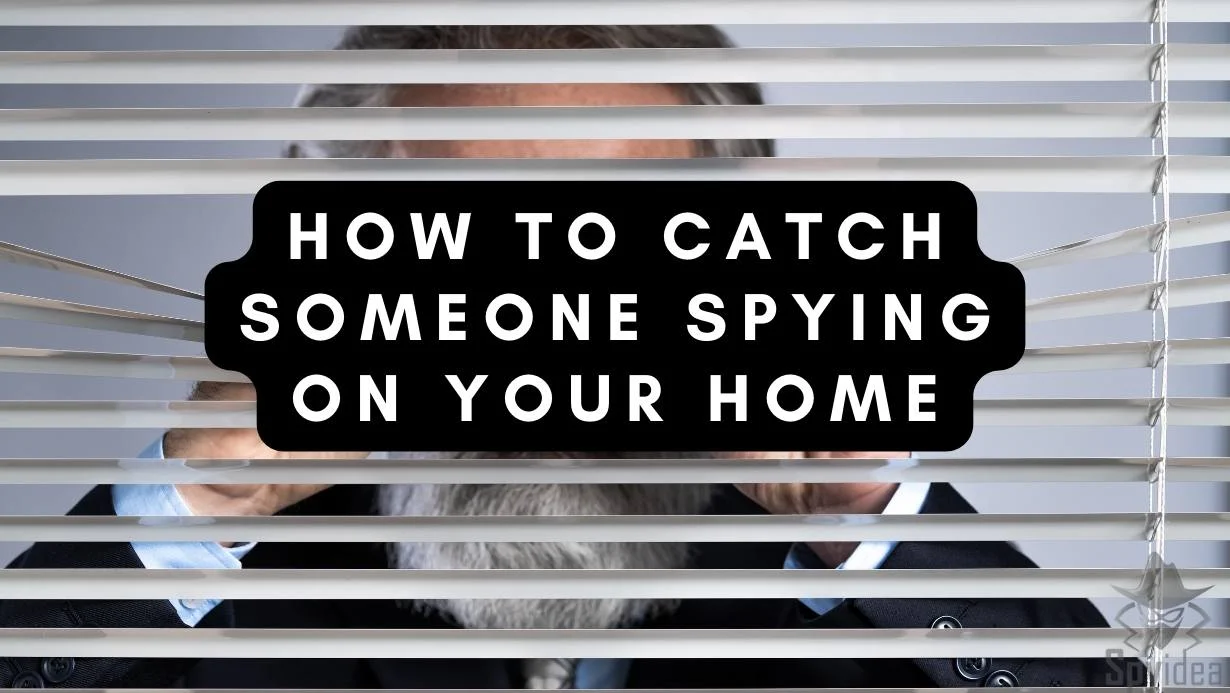In today’s hyper-connected world, our smartphones are digital vaults overflowing with irreplaceable data. Photos capturing cherished memories, essential contacts, productivity-boosting apps, and irreplaceable documents – the list goes on.
- Why Clone Your Android Phone Remotely?
- Prerequisites for Remote Cloning
- Method 1: The Power of Your Google Account Backup
- Method 2: Unleashing Third-Party Apps
- Method 3: Embracing the Cloud (continued)
- Ensuring Data Security During the Cloning Process
- Troubleshooting Common Issues
- Frequently Asked Questions (FAQs)
- Conclusion
When upgrading to a shiny new phone, the prospect of manually transferring this digital treasure trove can be daunting.
Enter the concept of phone cloning – creating an exact replica of your old phone’s data on your new one. But what if you can’t get your hands on the old phone, perhaps due to a trade-in, a lost device, or simply remote storage?
Fear not, Android users! This comprehensive guide will delve into proven methods for cloning an Android phone without physical access, empowering you with effortless data migration.
Why Clone Your Android Phone Remotely?
There are numerous situations where remote cloning comes in handy:
- Upgrading Your Phone: Ditching your old phone for a sleek upgrade? Remote cloning ensures a seamless data transfer, saving you the hassle of painstakingly moving information by hand.
- Lost or Stolen Phone: A lost or stolen phone can be a digital nightmare. Cloning a previous backup can help you recover essential data quickly, minimizing disruption.
- Remote Data Management: Need to access data on your old phone for work or personal reasons from your new one, even if the phones are geographically separated? Remote cloning allows for convenient access to your information, fostering better organization and productivity.
Ethical Considerations and Legality:
Before we proceed, it’s crucial to address the ethical and legal implications. Cloning someone’s phone without their permission is a violation of privacy and potentially illegal.
This guide is intended for cloning your own phone or with the explicit consent of the owner. Always prioritize ethical data practices.
Prerequisites for Remote Cloning

Luckily, remote cloning doesn’t require complex equipment. Here’s what you’ll need to get started:
- A new Android phone: The recipient of the cloned data.
- Internet connection: Both the old and new phones need a stable internet connection for data transfer.
- The old phone’s login credentials: This may include your Google account information or login details for specific backup apps.
Now, let’s dive into the methods!
Method 1: The Power of Your Google Account Backup
Google offers a built-in backup service that can be a lifesaver. Here’s how to utilize it for remote cloning:
On the Old Phone (if accessible):
- Enable Backup: Navigate to Settings > System > Backup (or a similar path depending on your phone’s version). Ensure “Back up to Google Drive” is turned on. For more information on Google Account backups, you can refer to the official guide https://support.google.com/android/answer/2819582?hl=en.
- Select Data to Backup: Choose the specific data types you want to back up, such as contacts, photos, videos, call history, and app data (availability may vary depending on your Android version).
- Schedule Backups (Optional): Set up automatic backups for future convenience to keep your data constantly synced.
On the New Phone:
- Sign in with Google Account: During initial setup or from Settings, log in with the same Google account associated with the old phone’s backup.
- Restore from Backup: During setup, you’ll be prompted to restore from a backup. Select the relevant backup associated with your old phone.
Pros:
- Simple and free to use
- Secure storage with Google Drive’s robust infrastructure
- Automatic backup options for convenience
Cons:
- May not capture all data types (e.g., some app data or specific phone settings)
- Relies on sufficient Google Drive storage space, which may require a paid upgrade for extensive data
Method 2: Unleashing Third-Party Apps
Several reliable third-party apps offer robust remote cloning functionalities, often exceeding the capabilities of Google backups. Here’s a look at two popular options:
A. AirDroid (Free with in-app purchases) – https://www.airdroid.com/personal/remote-control-android-devices/
AirDroid boasts a user-friendly interface and a plethora of features beyond remote cloning. Here’s how to use it:
- Install AirDroid on Both Phones: Download and install the app from the Play Store on both devices.
- Connect the Phones: Use the provided instructions within the app to establish a secure connection between the old and new phones. This might involve scanning a QR code or entering a pairing code.
- Select Data and Transfer: Choose the data types you want to clone (contacts, messages, apps, photos, videos, call logs and initiate the transfer process. AirDroid offers a free tier for basic functionalities, with premium plans unlocking features like faster transfer speeds and larger file size limits.
B. Dr.Fone – Phone Transfer (Paid with a free trial) – https://drfone.wondershare.com/phone-transfer.html
Dr.Fone offers a comprehensive phone transfer solution, catering to various device ecosystems (Android, iOS, etc.). Here’s a breakdown of the process:
- Download and Install Dr.Fone: Download and install Dr.Fone on a computer that can access both your old and new phones (via USB connection or wirelessly using their instructions).
- Connect Phones: Connect both phones to the computer using USB cables or follow the app’s instructions for a wireless connection.
- Select Phones and Data: Choose the source phone (old phone) and destination phone (new phone) within the Dr.Fone interface. Select the data types you want to clone, offering a wider range than Google backups might include.
- Initiate Transfer: Start the transfer process and wait for completion. Dr.Fone offers a free trial, but full functionality requires a paid subscription.
Pros of Third-Party Apps:
- Often offer wider data coverage than Google backup (app data, call logs, etc.)
- Provide additional features like file management, remote access, and app management (depending on the app)
- More granular control over data selection during transfer
Cons:
- May require a paid subscription for full functionality
- Security considerations – ensure the app has a good reputation and positive user reviews before granting access to your data
Method 3: Embracing the Cloud (continued)
Cloud storage services like Google Drive, Dropbox, or OneDrive offer another avenue for remote cloning, although with limitations. Here’s how to leverage them:
On the Old Phone (if accessible):
- Choose a Cloud Service: Select a preferred cloud storage service and install its app on your old phone.
- Upload Data Selectively: Manually upload specific data folders (photos, documents, videos, etc.) to the chosen cloud storage service. This method is best suited for transferring specific data sets, not entire phone clones.
On the New Phone:
- Install Cloud Service App: Download and install the same cloud storage app on your new phone.
- Sign in and Access Data: Log in with the same account used for uploading on the old phone. Access and download the previously uploaded data folders.
Pros:
- Familiarity and accessibility of cloud platforms
- Offers a good option for specific data transfers
- Potential for free storage depending on the service’s plan
Cons:
- Time-consuming for extensive data sets, especially with upload and download times
- Not a full phone clone (apps, settings, etc., won’t be transferred)
- Storage limitations on free plans
Remember: When using cloud storage, be mindful of security and choose a reputable service provider.
Ensuring Data Security During the Cloning Process

Data security is paramount during the cloning process. Here are some tips to keep your information safe:
- Use Secure Connections: Ensure a strong Wi-Fi connection for both phones during remote transfers. Avoid public Wi-Fi networks for sensitive data transfers. Consider using a VPN (Virtual Private Network) for an extra layer of security, especially on public Wi-Fi. You can find more information about VPNs here [invalid URL removed].
- Two-Factor Authentication: Enable two-factor authentication on your Google Account and any third-party apps used for cloning. This adds an extra step to the login process, requiring a code from your phone or email in addition to your password, making it harder for unauthorized access.
- Review App Permissions: Scrutinize permissions requested by third-party apps before granting them access to your data. Only allow access to the data types necessary for the cloning process.
- Choose Reputable Apps: Opt for well-known and trusted apps with positive user reviews for third-party cloning solutions. Research the app’s privacy policy and security practices before using it.
- Encryption: Consider using encrypted cloud storage services for added security, especially for highly sensitive information. Encryption scrambles your data, making it unreadable to anyone without the decryption key.
Troubleshooting Common Issues
Here are some common problems you might encounter during remote cloning:
- Connectivity Issues: Ensure both phones have a stable internet connection. Try restarting your Wi-Fi router if necessary. If using a wired connection, double-check that the cables are securely plugged in.
- Insufficient Storage Space: Double-check if there’s enough space on the new phone to accommodate the cloned data. Free up space by deleting unnecessary files, apps, or transferring media to a cloud storage service temporarily. Consider a phone with a larger storage capacity if needed.
- Login Credentials Issues: Verify that you’re using the correct Google account credentials or login information for third-party apps. Check for typos and ensure you’re using the same account associated with the backup on the old phone.
- App Compatibility Issues: If using a third-party app, ensure it’s compatible with both the old and new phone’s operating system versions. Check the app’s description or website for compatibility information.
- Data Transfer Errors: In rare cases, data transfer errors might occur during the cloning process. Restart the transfer process or try a different method if the issue persists. Consider contacting the app’s support team (if using a third-party app) for troubleshooting assistance.
For any persistent issues, consult the app’s support documentation or the service provider’s website for troubleshooting guides.
Frequently Asked Questions (FAQs)
Can I clone an Android phone without the owner’s permission?
Absolutely not. Cloning someone’s phone without their knowledge and consent is a violation of privacy and potentially illegal. This guide is intended for cloning your own phone or with the explicit consent of the owner.
What is the best app for cloning an Android phone remotely?
There’s no single “best” app. Both AirDroid and Dr.Fone offer reliable features. Consider factors like data coverage, additional functionalities (like remote access), pricing plans, and user reviews when making your choice.
Is it legal to clone an Android phone without physical access?
It’s only legal if you’re cloning your own phone or have the owner’s explicit permission.
How can I ensure my data is secure during the cloning process?
Follow the security tips mentioned earlier, including using secure connections, two-factor authentication, reputable apps, and encryption (for cloud storage).
What are the limitations of cloning an Android phone remotely?
Remote cloning methods might not capture all types of data, like app data or specific phone settings. Cloud-based solutions offer limited data transfer for free plans. Consider these limitations when choosing a method.
Can I clone an Android phone to an iPhone?
While there might be limitations, transferring some data (like contacts and photos) between Android and iPhone is possible using certain apps or cloud services. However, a complete phone clone with apps, settings, and data specific to each operating system might not be feasible.
Conclusion
Remote Android phone cloning empowers you to seamlessly transfer data to a new phone without physical access. By following the methods outlined above, prioritizing data security, and understanding the limitations, you can experience a smooth transition.
Remember, responsible use of this technology is crucial. Explore the methods that best suit your needs and enjoy the convenience of effortless Android phone cloning!