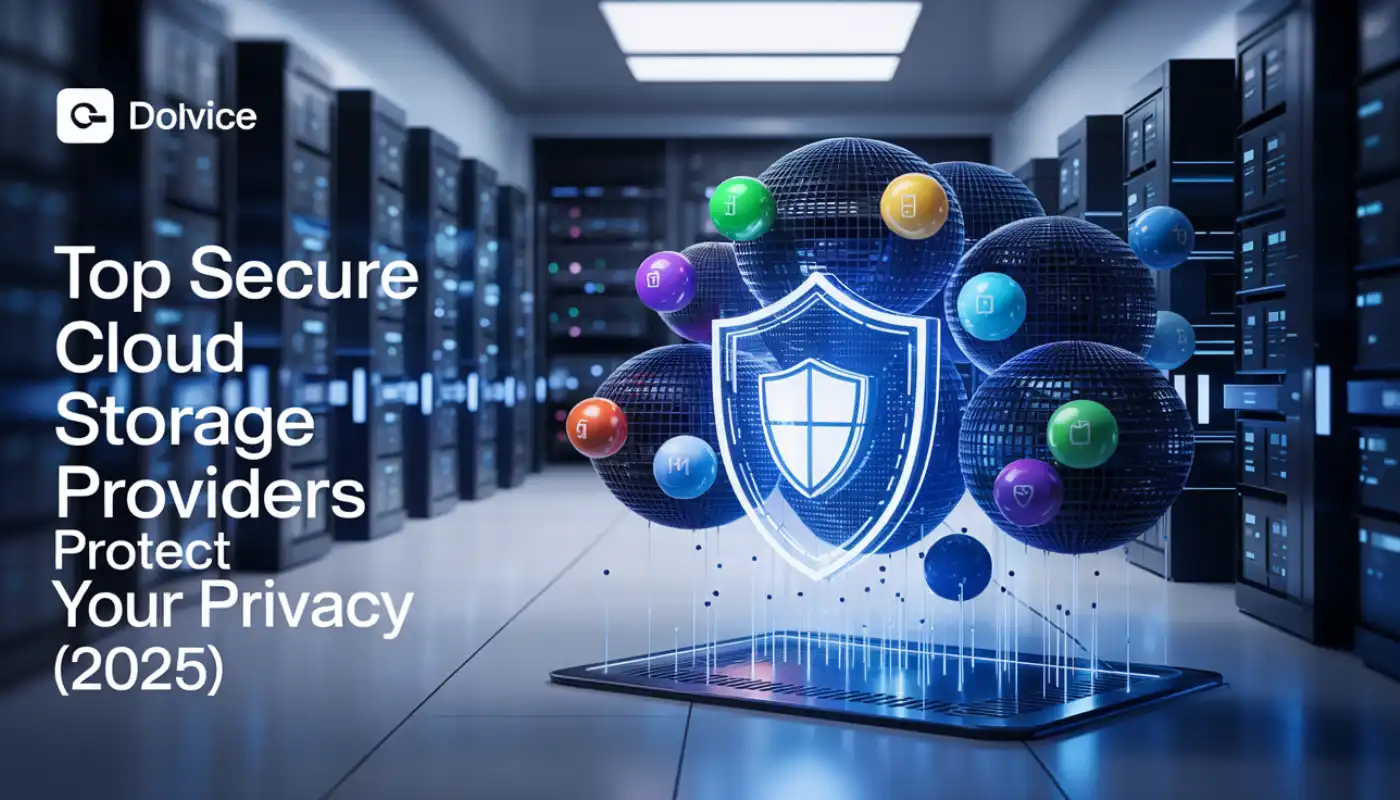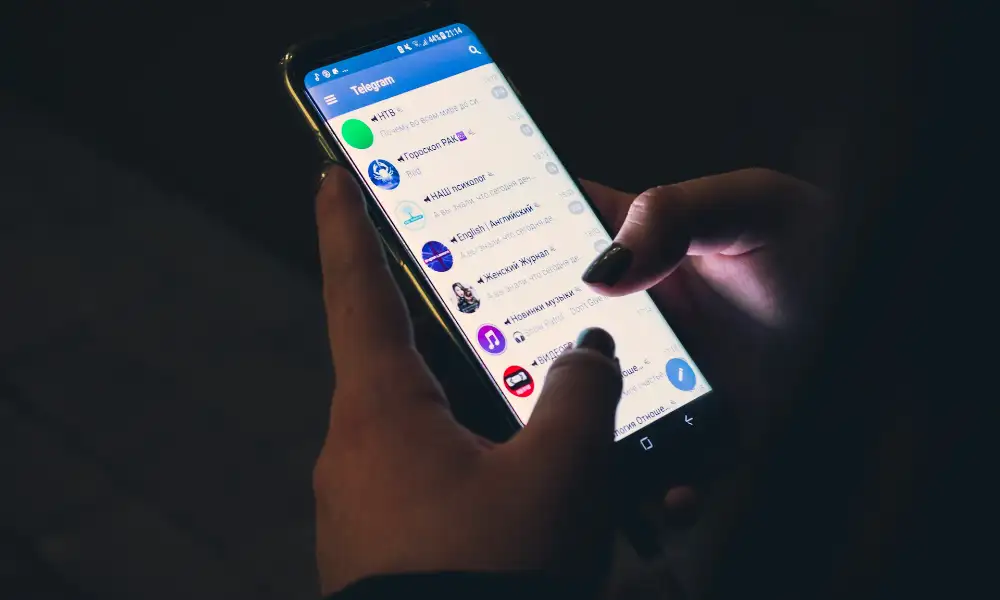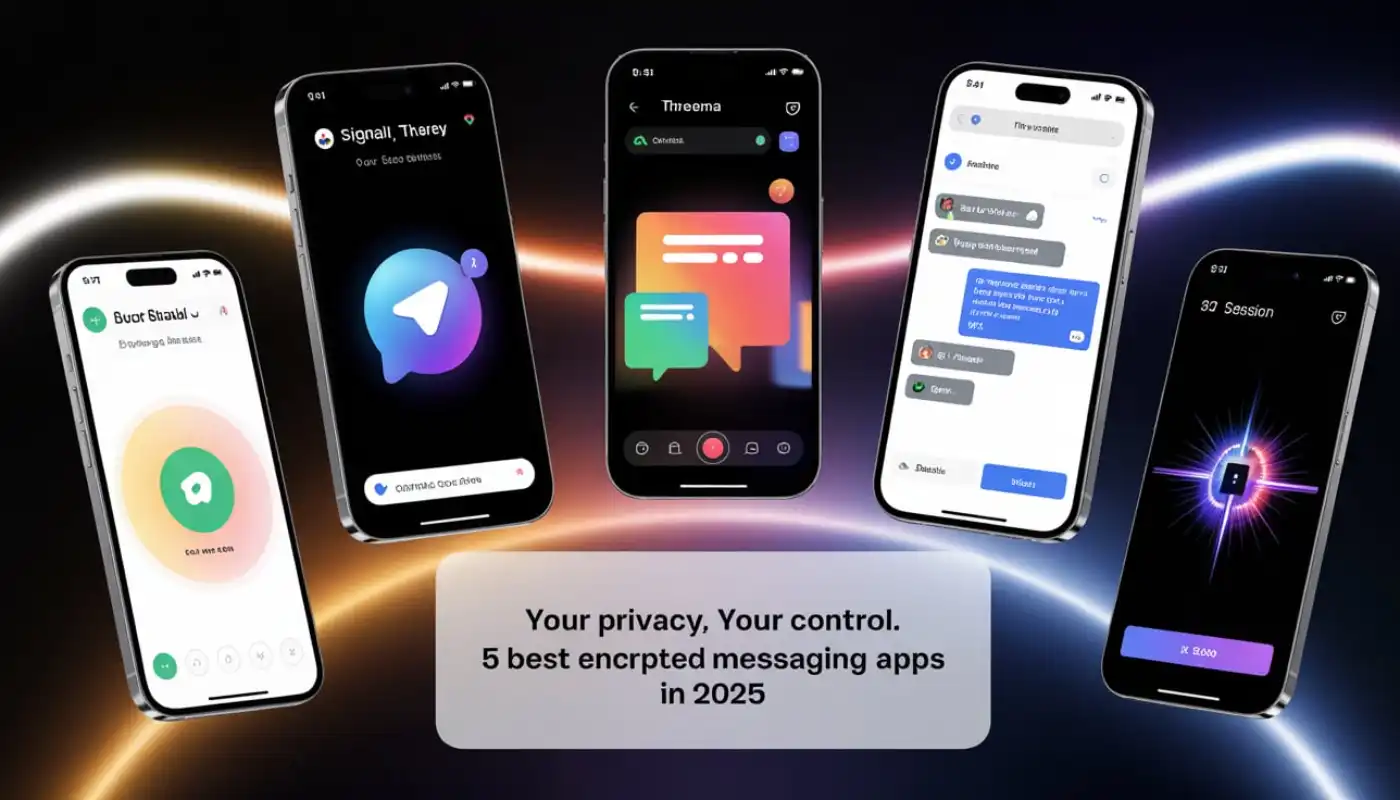Are you interested in discovering how to change Netflix region without VPN? You’re not alone. Every country and location in the world where Netflix is accessible has its own collection of licensed and original content.
- How to Watch Netflix from Other Countries?
- How to Change Netflix Region Without VPN: The Best 7 Ways
- Method 1: Use Advanced DNS Services
- Method 2: Use a Proxy Server
- Method 3: Make use of browser extensions
- Method 4: Change Profiles or Accounts
- Method 5: Move abroad or take a journey
- Method 6: Use Remote Desktop or Cloud PC Services
- Method 7: Leverage Family or Friends’ Accounts Abroad
- How to Access US Netflix in 2025
- Step-by-Step Guide to Changing Netflix Regions on Phones, Laptops, and More
- How to change the iPhone’s Netflix region
- How to Easily Switch Netflix Regions on an Android Phone
- How to Access Multiple Netflix Libraries on PS4
- How do I change the Netflix Region on Xbox?
- How to Change the Netflix Region on Roku
- How to Change Netflix Region on Your Smart TV
- Is It Legal to Use a VPN to Stream Netflix from a Foreign Country?
- Is it possible to change my Netflix region without using a VPN?
- Which is the most content-rich Netflix library?
- Can I simultaneously use Netflix in two other countries?
- Does US Netflix require a US payment method?
- How can I fix the Netflix proxy error?
- What is the solution for the Netflix error code M7111-1331-5067?
- Conclusion: Change Your Netflix Region Without VPN—Yes, It’s Possible!
- FAQs about How to Change Netflix Region Without VPN
Changing your Netflix region is necessary if you wish to watch TV series and films from different countries. While VPNs are the go-to hack, they’re not the only way in.
In this article, we’ll walk you through the 7 best alternative ways to change your Netflix region — no VPN required. Whether you’re on a budget, experiencing VPN blocks, or just curious, we’ve got workarounds that actually work. Ready to stream smarter?
Let’s go!
How to Watch Netflix from Other Countries?
Changing your Netflix region to that country is the greatest option to watch TV shows and movies that are only accessible in that other country.
Although a lot of users depend on VPNs for this, these services can be expensive and cause connection problems. For this reason, I’m going to present seven different ways to switch your Netflix region without using a VPN.
Top 7 Ways to Change Netflix Region Without VPN: Quick Comparison
| Method | Best For | Pros | Cons |
|---|---|---|---|
| Smart DNS | Fast & simple setup | No extra software needed | Limited regional support |
| Proxy Server | Free workarounds | Easy to configure | Often blocked by Netflix |
| Browser Extensions | Lightweight browsing | No installation | High detection rate |
| Profile Swaps | Account sharing | Zero setup required | Privacy concerns |
| Traveling Abroad | Naturally changing IP | Automatic region switch | Not a consistent solution |
| Cloud PCs/Remote Desktops | Power users | Full desktop experience | Can be pricey or slow |
| Friends’ Accounts Abroad | Trusted contacts | Full library access | Relies on others’ setup |
How to Change Netflix Region Without VPN: The Best 7 Ways
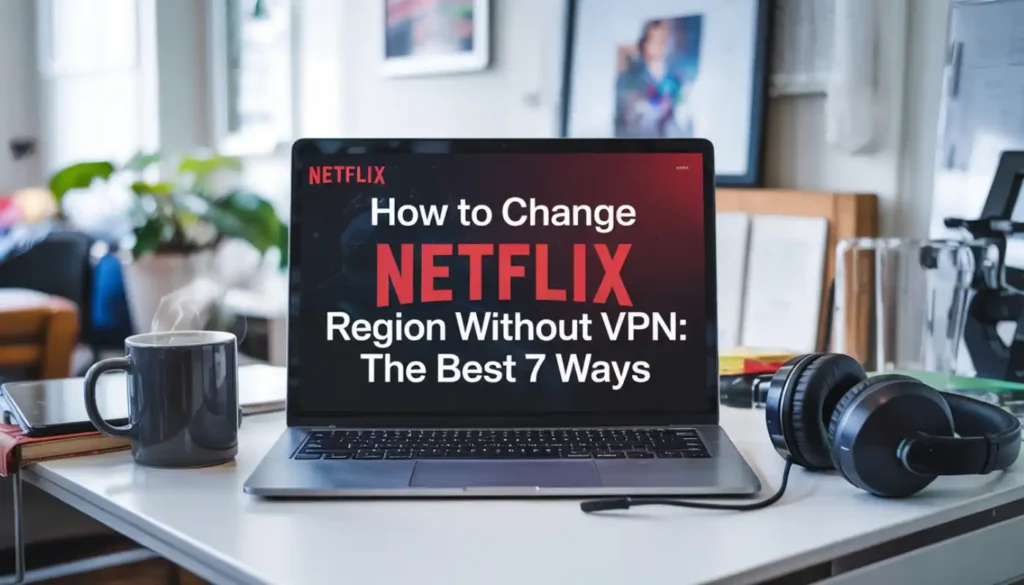
Method 1: Use Advanced DNS Services
In order to speed up website visits and eliminate the need for users to commit IP addresses to memory, the Domain Name System (DNS) resolves domain names into IP addresses.
Because DNS doesn’t require installing extra software, it’s easier and best way to change region on Netflix than a VPN. The network settings on your device are all that need to be changed.
How to Change Netflix Region Using DNS:
Step 1: Opt for a DNS service provider that works and unblock Netflix, such Getflix or Smart DNS Proxy.
Step 2: Using the Control Panel, select Network and Internet > Network and Sharing Center.
Step 3: After selecting Internet Protocol Version 4 (TCP/IPv4), click on your active network, select Properties, and then open Properties.
Step 4: Get in touch Enter the DNS address provided by the provider and select “Use these DNS server addresses”. Press “OK” to save the configurations.
Note: Depending on the DNS provider and your device, the setup procedure might change.
Pros
- Simple & Safe: No need for extra software or complex configurations.
- Effortless Setup: Network configuration changes that happen quickly.
Cons
- Lack of Fault Tolerance: In the possibility of a server failure, DNS will continue to direct requests to the downed server, resulting in problems with connections.
- Slow Data Updates: Delays may result from DNS updates taking up to two days.
- Limited Regional Access: Many DNS servers only support certain regions, which restricts access to content worldwide.
Method 2: Use a Proxy Server
A proxy server acts as a link between your private network and your ISP, forwarding the queries and responses from your browser.
Using a proxy server to access Netflix allows you to view content from the proxy server’s region because the service identifies the proxy server’s IP address instead of your own.
How to Use a Proxy Server to Watch Netflix from Other Countries:
Step 1: Select a trustworthy proxy server to guarantee a steady connection.
Step 2: To activate it, first choose Settings > Networks & Internet > Proxy > Manual Proxy Setup.
Step 3: After entering the IP address and port number of the proxy server, click Save.
Step 4: When you run Netflix, it will show content from the region of the proxy server.
Pros
- Browser Compatibility: The majority of browsers make configuration simple.
- Cost-Effective: There are numerous proxy servers available for free use.
Cons
- Potential Blocking: Netflix has the ability to identify proxy servers and block them.
- Slower Updates: The quickest content updates might not be offered by proxy servers.
Method 3: Make use of browser extensions
Changing your Netflix region can also be done with a browser extension. These tools allow you to alter your region using a location mimic.
However, Netflix frequently detects and blocks this method, so it’s best to look into other options first.
How to use a browser extension to switch Netflix region:
Step 1: Open the Extensions section of Google Chrome.
Step 2: Look for a reliable browser extension, like GS Location Changer, and install it.
Step 3: Enter the latitude and longitude of the desired location to replicate the location of your new browser.
Pros
- Ease of Use: Easy to set up and download.
- No More Software Needed: It functions directly in your web browser.
Cons
- Easily blocked: Netflix can identify and block these extensions in a flash.
- Limited Availability: This method isn’t available in every Netflix area.
Method 4: Change Profiles or Accounts
To watch Netflix content from other locations, you can share or borrow an account with relatives or friends who live there. Depending on the account’s location, Netflix lets users view content that is specific to a given region.
Sharing a Netflix account with others is simple because accounts can stream on up to four devices at once and support up to five sub-accounts.
Pros
- No Extra Setup: No need to set up a network or install software.
- Convenient Access: Instant access to content from a distant location.
Cons
- Risk of Disconnection: You might be logged out if several people log in at the same time.
- Privacy Concerns: Other users who share the account will be able to see your viewing history.
Method 5: Move abroad or take a journey
When you relocate or travel overseas, Netflix will automatically adjust your region according to your new IP address.
Tip: Download your preferred content in advance of your trip to guarantee uninterrupted viewing, even if the library’s selection changes when you get there.
Method 6: Use Remote Desktop or Cloud PC Services
Services like Shadow, Windows 365, or Amazon WorkSpace let you remotely access a cloud-based computer located in another country.
By streaming Netflix through that remote machine, you’re effectively browsing from that region. It’s a roundabout method, but it can bypass geo-restrictions without a VPN.
Method 7: Leverage Family or Friends’ Accounts Abroad
If you have trusted family or friends living in another country, ask them to create a Netflix sub-profile on their account for you.
When you log in using that profile, you may gain access to their regional library depending on how Netflix handles cross-region access—this works best when combined with Smart DNS or proxy settings.
How to Access US Netflix in 2025
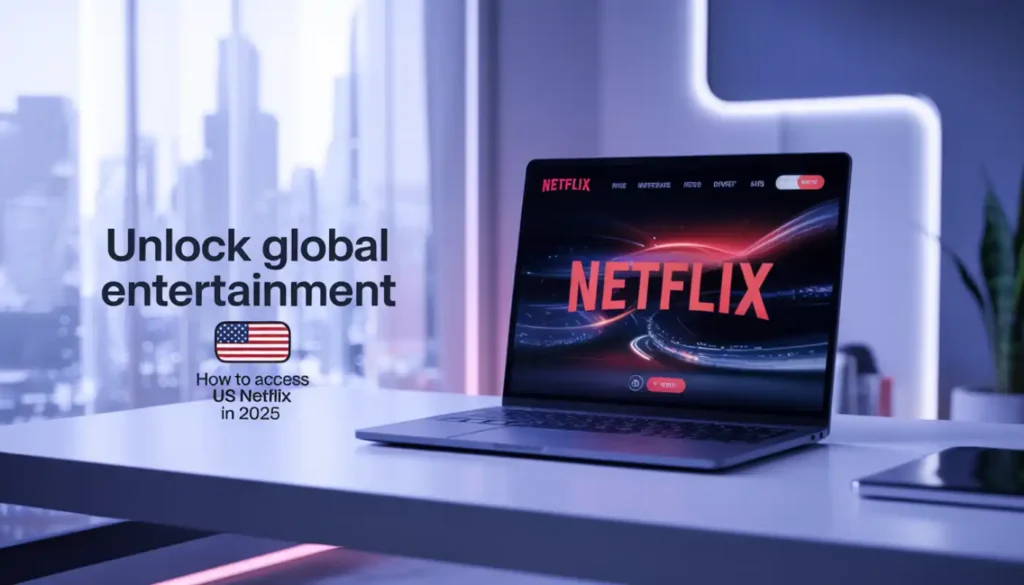
No matter where you’re traveling, using a VPN makes it simple to watch US Netflix while on vacation. The only drawback is that you will need to select a trustworthy VPN, and by 2025, few people will still be able to access Netflix.
We’ve done the legwork for you in this guide by suggesting the best VPNs for streaming Netflix from abroad. A brief setup guide has been included below to further simplify the process.
Here’s how you can watch US Netflix when you’re outside the country:
- Make sure the VPN you choose enables you to navigate between Netflix regions. We suggest ExpressVPN because it offers exceptional security, great value, and fast streaming speeds for US Netflix and a variety of other services.
- Get a VPN subscription. After picking a reliable VPN like ExpressVPN, simply get a subscription to bypass content and change your region on Netflix.
- Download the VPN software. We suggest cross-platform apps that are simple to install and use on any device.
- After installing the VPN, enter your login information.
- Click to connect after selecting a US VPN server. Your actual location is hidden once the VPN connection is made, and you seem to have a legitimate IP address in the US.
- Use the website or your app to watch US Netflix series and films at any time, from any location!
Step-by-Step Guide to Changing Netflix Regions on Phones, Laptops, and More

How to change the iPhone’s Netflix region
Use a VPN to watch and to pretend to be somewhere else to access various Netflix libraries on your phone. Don’t worry. It’s not as challenging as it looks.
To modify the Netflix region on your iPhone, follow these steps:
- Sign up with a trustworthy VPN service that offers a user-friendly mobile app. ExpressVPN is what we recommend.
- Once you’ve downloaded the VPN app from the iPhone App Store, go ahead and install it.
- Log in with your VPN account details to open the app.
- Connect to a VPN server in the country that matches the Netflix collection you wish to view. To watch Netflix UK, simply connect to a server located in the UK.
- Once you launch the Netflix app, you ought to be able to access the library of your choice.
Even if a VPN is compatible with that nation, keep in mind that not all servers there will work. If you have issues, try switching servers or contacting your VPN’s customer support team for assistance.
How to Easily Switch Netflix Regions on an Android Phone
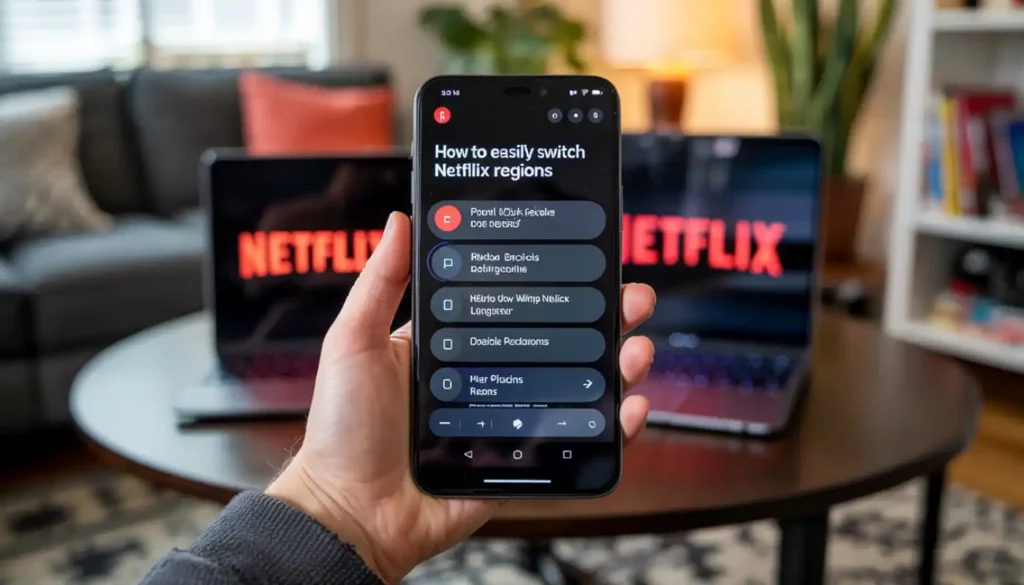
Using a VPN on your Android phone makes it easy to switch to another country’s and easy access different Netflix libraries.
To adjust the Netflix region on your Android phone, follow these steps:
- Select a VPN provider and create an account. One excellent example of an Android app is ExpressVPN.
- Install the VPN app on your Android device from the Google Play Store.
- After installation, enter your new VPN login information to access the app.
- Determine a server that is in the best spot for the platforms like Netflix collection you wish to watch. For instance, connecting to a UK server lets you access the UK version of Netflix.
- After you open the Netflix app, you ought to be able to view the content from the library of your choice.
While not every server or library is guaranteed to be compatible with Netflix, many VPNs are. In an endless game of cat and mouse, VPNs come up with workarounds when Netflix regularly blocks access. The support staff for your VPN can direct you to a functional server if you encounter problems.
How to Access Multiple Netflix Libraries on PS4

There are still a few methods to switch the Netflix region on your PS4, even though it doesn’t support native VPN apps. One option is to use a VPN router, which will offer VPN protection to all of the devices connected to it.
An additional, albeit somewhat laborious, method is to use an Ethernet cable to connect your gaming console to a computer that is connected to a VPN.
If you want to change the country you want on Netflix on your PS4, ExpressVPN’s the MediaStreamer might be your best option. This is included free with every ExpressVPN subscription and should be considered when choosing the best VPN for your needs.
The only issue with MediaStreamer is that it is a DNS service rather than a VPN. This means that it does not encrypt data and thus cannot protect your connection.
The steps to try MediaStreamer are as follows:
- Create an ExpressVPN account and pay for it.
- To access the ExpressVPN DNS settings page, log in to the ExpressVPN website.
- Select Register my IP address under IP address registration, then toggle My IP address will be automatically registered to the on position.
- To find your MediaStreamer DNS server’s IP address, visit the ExpressVPN setup page.
- On your PS4, choose Network > Settings > Internet Connection Configuration.
- To connect to the network, select either a LAN cable or Wi-Fi under How do you want to connect? If you are asked to use your current wifi settings, click “Yes.”
- Select Custom under How would you like to configure the Internet connection?
- After choosing your wifi connection, type your password.
- The options are as follows: IP Address Settings – Automatic; DHCP Host Name – Do Not Specify; and DNS Settings – Manual. Next, choose Primary DNS.
- Click Done, then Next after entering the IP address of your MediaStreamer DNS server, which you found in step 4.
- Lastly, choose the settings listed below: Internet settings updated: Test Internet Connection; Proxy Server: Do Not Use; MTU Settings: Automatic.
Please be aware that these changes will not be effective until you restart your PS4.
How do I change the Netflix Region on Xbox?
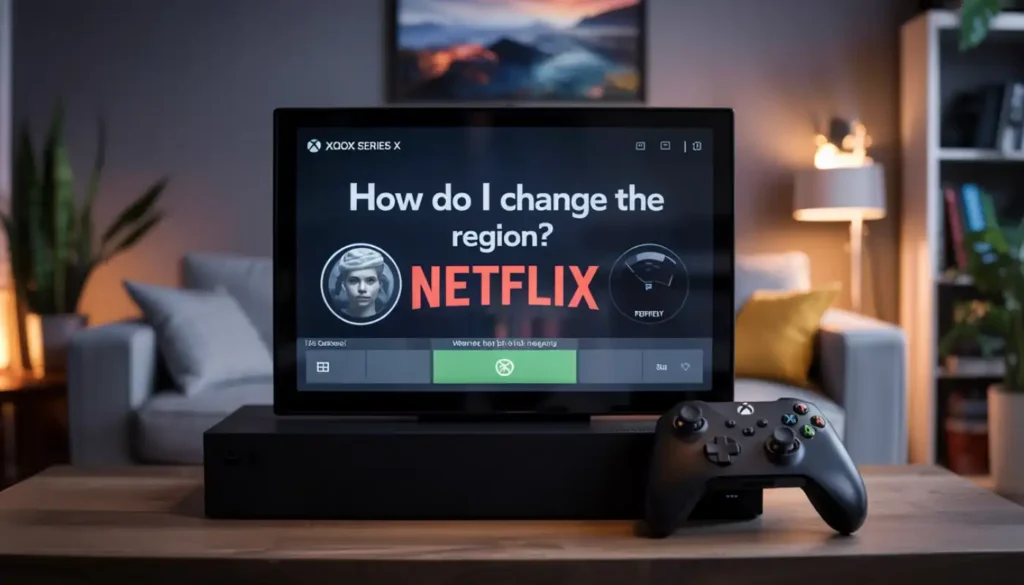
Although there aren’t any built-in VPN apps for Xbox, there are a few methods to modify the Netflix region on your Xbox. Below, we’ll walk you through each of these:
Method 1: Smart DNS
Using a smart DNS service is the quickest option because it only requires you to modify the DNS settings on your console. However, not all VPNs offer this feature, and typically it only allows you to access the US library.
Method 2: Share a VPN connection
If you already have a VPN on your primary computer, switching the Netflix region is fairly easy because you can share a VPN connection from another device. If you’re interested, we’ve written tutorials on how to set up a virtual router on both MacOS and Windows.
When you’re ready, simply choose a server in the relevant nation using the VPN app on your PC, and the location of your Xbox should also change.
Method 3: Router VPN
Installing a VPN straight onto your router is another option. You can choose from a much greater variety of locations because this will reroute traffic from any device that connects to the network. The drawback is that setting everything up will probably take several hours, and it’s a fairly involved process.
How to Change the Netflix Region on Roku

Another device that doesn’t support native VPN apps is Roku, but if you’re prepared to put in some work, you can adjust the Netflix region on Roku.
Here’s how you can change Netflix’s country on Roku:
- Before connecting your Roku to a VPN router, set it up.
- Connect your Roku to a VPN-protected Wi-Fi hotspot that you have set up on your laptop.
- Screencast your Android tablet or smartphone to the Roku using a VPN.
How to Change Netflix Region on Your Smart TV
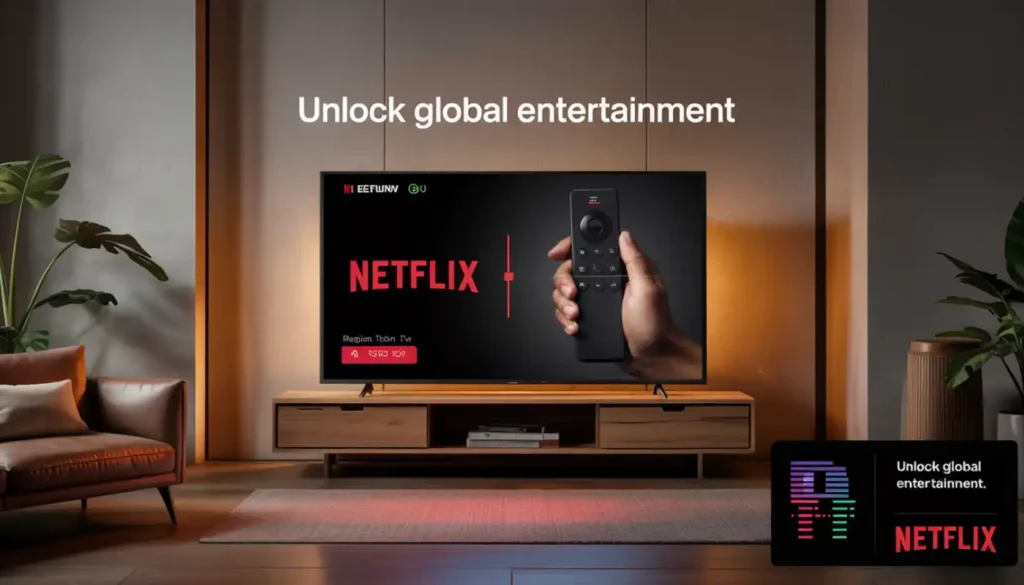
You must install a VPN app on your smart TV to change the Netflix region. Perhaps this is an Android TV app or a Fire TV Stick application for Amazon Fire TV.
Both the Google Play Store and the main menu of the Amazon Fire TV allow you to search for these applications. In short:
- Get the VPN app and install it.
- Establish a connection with a server in the desired area to access Netflix.
- Go to the Netflix website or app, then log in if required.
- The new library’s content should now be visible to you.
Keep in mind that installing a VPN on your router is an alternate option; however, this requires manual configuration.
Is It Legal to Use a VPN to Stream Netflix from a Foreign Country?
Yes, it is legal to change your Netflix region. In simple words, using a VPN with Netflix is entirely legal. But doing so is against the terms of use of the company. After all, Netflix must at least appear to have taken steps to stop the worldwide distribution of its complete library via VPNs because of licensing restrictions.
However, we are not aware of any recorded instances where using a VPN to access content resulted in penalties.
Although this article isn’t meant to be legal advice, the worst-case scenario is that you’ll either get a proxy error or be shown a very small content library that only includes Netflix-owned shows.
If VPNs are prohibited in your country, which is only the case in some areas, that is the only other reason you might run out of the law.
Is it possible to change my Netflix region without using a VPN?
Other Netflix libraries can be accessed in a few different ways without a VPN. None of these techniques, though, encrypt your traffic. By enabling the hardware owner to see everything you do online, some may even compromise your privacy. Nevertheless, these are your choices:
- Smart DNS service: These allow you to stream Netflix on devices like game consoles that don’t fully support VPNs by sending your data through DNS servers. However, you are typically restricted to the US library and are unable to select a location.
- Proxy servers: Like a stand-alone VPN server but without encryption. Although major streaming platforms often block popular servers, you might be able to find one that works.
Avoid the temptation to use remote desktop software or Tor: These workarounds were fixed by Netflix a long time ago, and they are completely broken now. Using a VPN remains the best and most dependable method of changing Netflix regions.
Keep in mind that by setting up a VPN on your router, you can switch catalogs on any internet-connected device, including older smart TVs.
Which is the most content-rich Netflix library?

Due to new licensing agreements and the expiration of existing ones, Netflix is continuously adding and removing titles from its collection. As you might expect, this makes it difficult to monitor which regional catalogs are the largest.
Fortunately, that is exactly what our researchers have done. Slovakia has the largest library at the time of writing, with 7,436 titles (2,024 TV series and 5,412 films). Lithuania (6,938 titles) and Bulgaria (7,162 titles) are next in line.
Croatia is at the opposite extreme, with only 2,957 titles available to subscribers, including 2,239 motion pictures. Compared to Moldova, which has 3,918 titles, the second-smallest library, that is nearly a thousand fewer titles.
With 5,568 titles, the US Netflix library is mediocre compared to the Canadian library’s 6,299 titles.
Can I simultaneously use Netflix in two other countries?
Yes, you can. You can watch on two devices simultaneously with a standard subscription, regardless of where you log in. A premium plan allows you to watch on up to four devices at once.
Technically, you have to live with whoever you share an account with, per Netflix’s terms of service. However, one household member should still be able to log into the account and watch normally even if they, for instance, take a vacation overseas.
Only local Netflix library content will be displayed to them unless they use a VPN to hide their location.
Does US Netflix require a US payment method?
Among the many ways Netflix restricts its content is by requiring payment in the local currency. For instance, a US Netflix subscription cannot be purchased with pounds or euros. However, Netflix allows you to pay with gift cards, so you can get around this.
In addition, these are currency-specific, so you’ll need a gift card loaded with US dollars. With a digital voucher purchased from any of the numerous online retailers (or in-store if you’re going to the US), you simply enter the code on the Netflix website.
It’s crucial to remember that there are no regional restrictions on Netflix accounts. In other words, even if you are good at creating a US Netflix account, you will only be able to access content that is available in your current location. The only distinction is the currency you pay in and the monthly subscription fee.
How can I fix the Netflix proxy error?
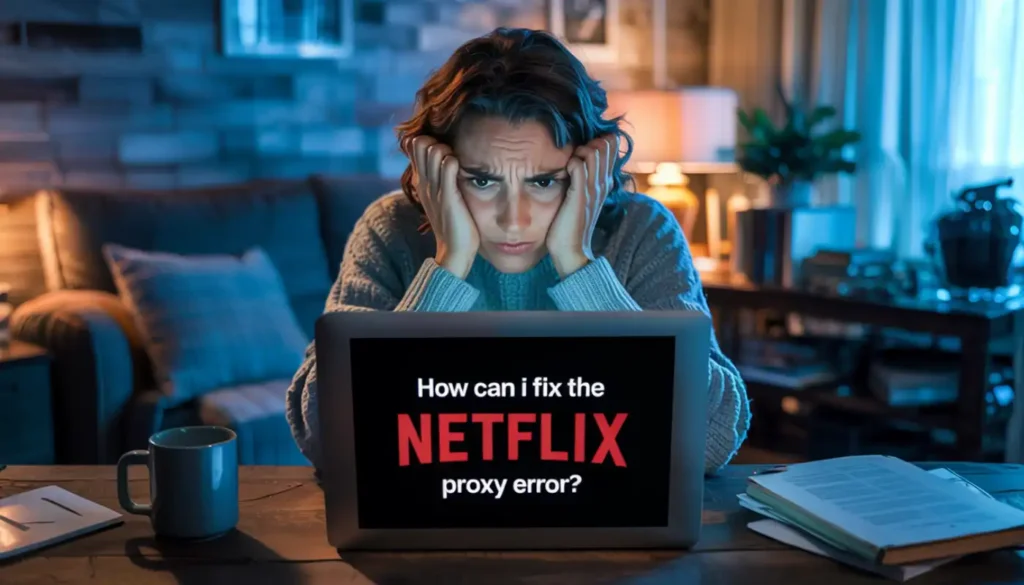
There are a few things you can try to get Netflix working again if you’re getting the annoying proxy error:
- Disable VPN or Proxy Server: To see if that resolves the issue, try shutting down any proxy servers or VPNs you might be using. If the error disappears when you disable your VPN, you might need to try a different provider because streaming services can easily identify VPNs with weak encryption.
- Clear browser data & cache: Many problems with streaming services like Netflix can be fixed by clearing the cache and data in your browser. To accomplish this, go to the History or Clear Browsing Data section of your browser and clear out all of your data and cache.
- Restart your device: When streaming content, a quick restart frequently helps fix connection problems. Turn off your device and wait 30 seconds before turning it back on.
- Try another browser: To see if it resolves the issue, try using a different web browser, like Mozilla Firefox or Google Chrome.
- Contact Netflix support: For additional help, get in touch with Netflix customer support if none of these solutions resolve the issue. They can provide additional advice on how to fix the proxy error.
What is the solution for the Netflix error code M7111-1331-5067?
When the Netflix error code M7111-1331-5067 appears, it typically means that your internet connection or browser settings are the issue.
First, see if the issue is resolved by checking your internet connection. If the error code persists even after connecting, try switching your DNS settings to public DNS servers (such as 8.8.8.8 for Google). Another option is to use a VPN service to get around any possible limitations imposed by your ISP.
Next, make sure Netflix isn’t being interfered with by any plugins or browser extensions. Try viewing in private or incognito mode, or delete your cache and cookies. Get in touch with Netflix customer service if none of those solutions resolve the issue.
Conclusion: Change Your Netflix Region Without VPN—Yes, It’s Possible!
Yet wondering how to change your Netflix region without a VPN? The good news is: you’ve got options. While VPNs remain the gold standard for streaming international content, the methods we covered offer great alternatives—especially if you’re on a budget, dealing with VPN blocks, or just want to explore different hacks.
FAQs about How to Change Netflix Region Without VPN
Is it possible to change the Netflix region without a VPN?
Yes, it is legal. Using a proxy server or DNS is one of the safest and authorized methods to change your Netflix region.
How can I change the country where my Netflix account is located?
The best approach is to use a proxy server or DNS. You can simply follow the instructions to set up your network, and they don’t require any extra software to download and install.
Can I use my Netflix account from a different country?
Yes, you can. When you log into your Netflix account in that country, you can access the country’s library.